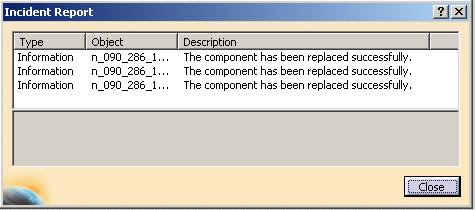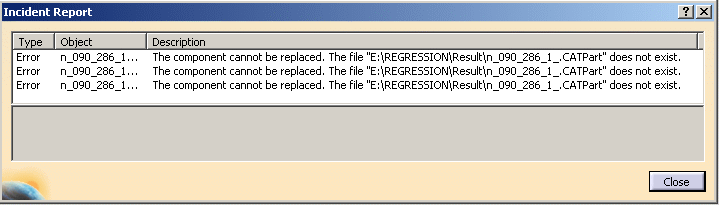This can also be done in batch mode, by launching the utility
CATMCIReplace -i E:\path_to_product\top.CATProduct without the
-update switch.
It will automatically replace the broken link.
Broken links can occur when :
- a MultiCAD conversion is launched in batch mode, impacting a document
which is referenced
by another V5 assembly. - a MultiCAD update is performed on a part referenced by another assembly.
The conversion changes the unique Id of the updated part,
and the referenced document which have the Id saved in the aggregating
product no longer exists.
Broken links also occur when a file is replaced by another one in the
file system, with the same file name
(but different Id).
The command looks for a document in the current directory which have the
same file name as
the one stored in the product structure.
If the search succeeds, the command replaces all references to the old part
by references to
the new one in the aggregating product.
-
Open the Tools > Customize dialog box. Go to the Commands tab and select the All Commands category.
-
In the Commands list, select Remove link and drag and drop the command into a toolbar.

-
Push the Remove link icon

Nothing appears if there is no broken link.
If a broken link is found and replaced, a dialog box like this appears:
If a broken link is found but cannot be replaced, a dialog box like this appears:
![]()