The File Selection dialog box appears.
-
In the File Selection dialog box, select the asm document of interest and click Open.
The application converts the asm document into a CATProduct document. The new document has the same properties as the V4 document.
However, if the name of the V4 document includes special characters, the application converts these characters into new ones according to the characters equivalence table. For more about this table, please refer to Infrastructure User's Guide.
In our example, the CRIC product normally includes three sub-products (BRANCH, CRIC_SCREW and CRIC_FRAME), but the application informs us that these components could not be retrieved. As a consequence, geometry is not available and constraints appear as broken in the specification tree:
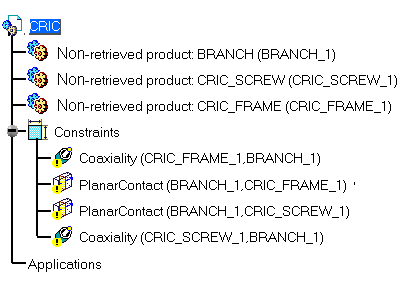
-
What you need to do is resolve the links to these documents. To do so, use the "Linked Document Localization" capability. To access it, select the Tools>Options... command then in the General category, click the Document tab. Proceed as explained in Infrastructure User's Guide.
Once the operation is done, you can reopen your asm document and note that the links are resolved.
You can then perform any operation you want. When saving this CATProduct document, you do not alter the original asm document