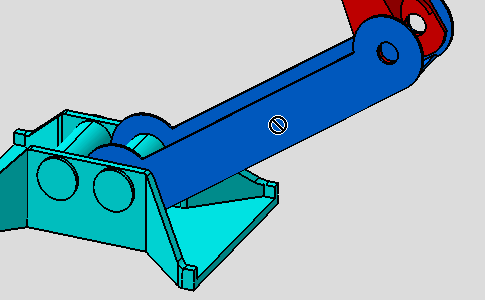- The first section lets you filter elements according to their type:
- The second section lets you filter elements according to their mode:
- If you deselect a type, it cannot be selected in the geometry anymore unless all other types are deselected.
- If you deselect a mode, it cannot be selected anymore for each active type unless other modes are deselected.
- It is not possible to activate both filter modes simultaneously (it does not make sense anyway). Only two states are available: either Feature Element Filter or Geometrical Element Filter is activated or both modes are deactivated.
- You need to activate the User Selection Filter toolbar by selecting the View -> Toolbars command and clicking User Selection Filter.
- Open the Assembly_01.CATProduct document.
-
Click the Coincidence Constraint icon:

Note that the Volume Type icon is disabled according to the Coincidence Constraint specifications.
-
Click the Surface Type icon:

-
Drag the mouse over any surface assembly.
The cursor shape is modified when passing over a selectable element.

-
Un-click the Surface Type icon:
 and click Curve Type icon:
and click Curve Type icon:

-
Drag the mouse over the same surface as previous.
The forbidden cursor appears when passing over a selectable element.