when the assembly is assigned coincidence constraints:
- axis/axis
- plane/plane
The Explode dialog box appears.
-
Wheel Assembly is selected by default, keep the selection as it is.
-
You can also use the drag and drop capability (drag the explode icon and drop it onto the required product in the specification tree.
-
The Depth parameter lets you choose between a total (All levels) or partial (First level) exploded view.
-
Keep All levels set by default.
-
Set the explode type. 3D is the default type. Keep it.
-
Click Apply to perform the operation.
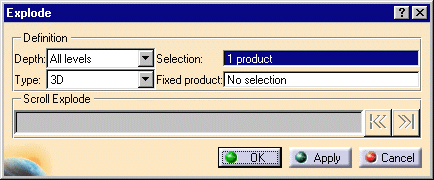
You can move products within the exploded view using the 3D compass.
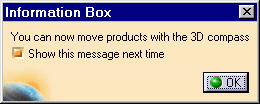
In DMU Fitting Simulator only: the manipulation toolbar is also available once you move an object with the 3D Compass.
The Scroll Explode field gradually displays the progression of the operation. The application assigns directions and distance. Once complete, the resulting exploded view looks like this:

You are not satisfied with this result as the nuts are not correctly positioned. The constraints are not respected. Replay the scenario selecting the constrained type.
-
Still in the Explode dialog box, set the Constrained type.
-
Define a fixed product: in our example select the Rim1 either in the specification tree or in the geometry area
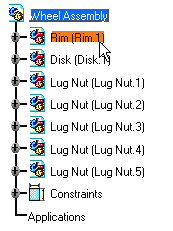
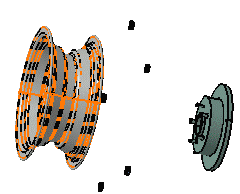
-
Click Apply to perform the operation.
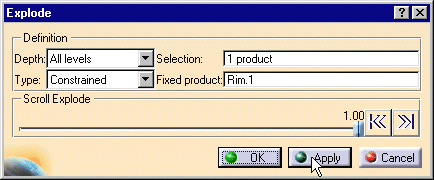
Once complete, the resulting exploded view looks like this:
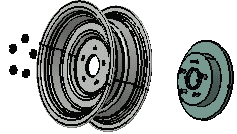
The nuts are correctly positioned, the exploded view corresponds more to the reality and to a technical documentation.
-
Click OK to validate the operation or click Cancel to restore the original view.
If you click OK, the following warning message is displayed as the exploded view is kept when exiting the command.
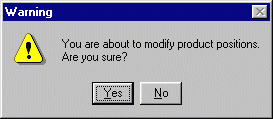
The explode functionality aims at understanding better how the assembly is structured. You can use it for further purposes: creating scenes, print, keep the exploded view as archive document or generate a drawing (please refer to Create Scenes in the DMU Navigator User's Guide)