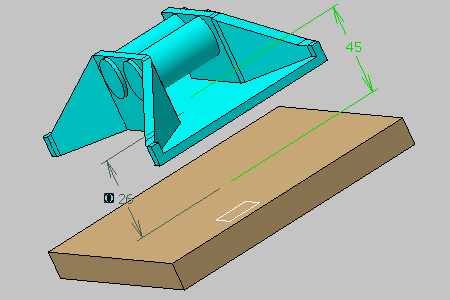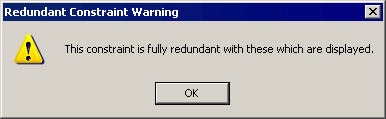-
Create the offset constraints between top face of Part5 and bottom face of CRIC_FRAME.
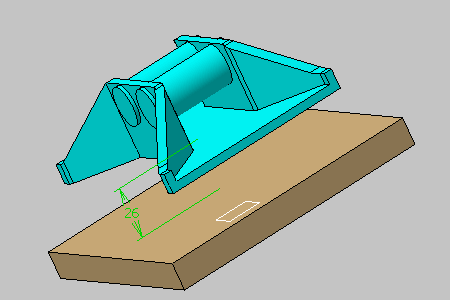
-
Create the offset constraints between top face of Part5 and top face of CRIC_FRAME.
-
Click OK in the Redundant Constraint Warning dialog box.
The constraint is created. 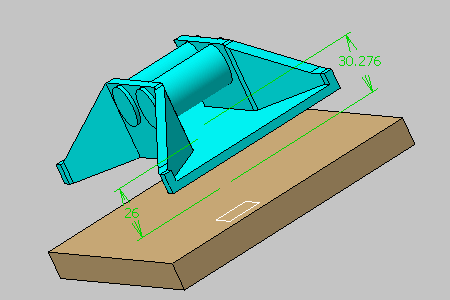

The two constraints are resolved despite the redundancy: their values respect the position of the two parts and make no overconstraint. -
Set the value of Offset.7 constraint to 45.

-
Update the assembly if you are in manual update.
The update operation detects difficulties to obtain a valid constrained system: the Update Diagnosis dialog box appears providing the diagnosis of the problem. 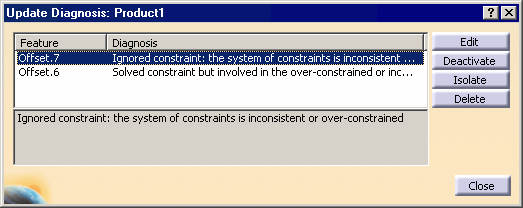
The constraints involved in the inconsistent or over-constrained system are displayed.
The application indicates:- The constraint causing trouble: Offset.7
- Constraint Offset.6, which is valid but involved in the inconsistent or over-constrained system.
To resolve the problem, you can edit, deactivate, isolate or delete the desired constraint.
-
Select Offset.6, click the Deactivate button and click Close.
-
Close the dialog box, update the assembly if needed.
The assembly is now consistent.