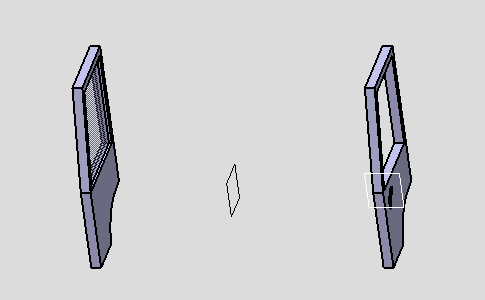- Be sure that the update mode is Automatic, see Assembly Design, General settings.
-
Click the Symmetry icon
 to move LeftDoor.
to move LeftDoor.The Assembly Symmetry Wizard dialog box displays, prompting you to select the mirror plane. -
Select Plane.1 as the reference of the symmetry.
This plane is used to position the assembly. 
Note that the local axes of the two products are superimposed, in our example, to make sure that the final products are in front of each other. 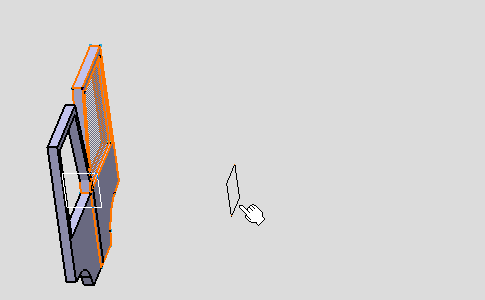
-
Select LeftDoor (LeftDoor.1) as the component to be moved.
LeftDoor (LeftDoor.1) is highlighted and the symmetry is previewed. 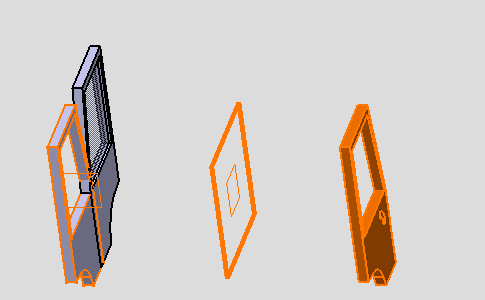
-
Check the option Rotation, same instance and XZ plane.
This plane is specific to LeftDoor and is used to define the axis for the rotation.
The axis is the intersection between this plane and the first plane you selected (see step 1).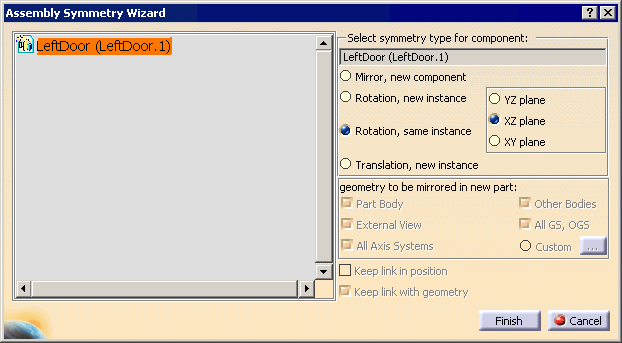

When using the Rotation, same instance option, the associativity options Keep link in position and Keep link with geometry are not available. For more information, see Performing a Symmetry. -
Click Finish to confirm the operation.
The Assembly Symmetry Result window appears, indicating that no component, nor any instance have been created. 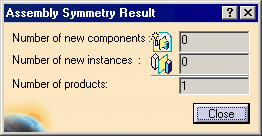
-
Click Close.
LeftDoor (LeftDoor.1) has been moved in relation to the selected plane.
No geometry has been created so that the bill of material remains unchanged.