 |
Attribute values can be specified and changed in Digital
Process for Manufacturing (DPM) by creating relations between products
and processes using the Assign a product/resource function in DPM. To be
able to specify attribute values the existing Assign a product/resource
function was extended. With the assistance of a new dialog, attribute
values can be specified and\or changed. This dialog is available only
for the Assign a product/resource function. The extended Assign a
product/resource function can only be used for projects that have been
created in Process Engineer (DPE). To be able to create attribute values
in DPM, the attribute of the relation must be configured in DPE, - and
the value Display in editor must be set to YES.
Once created, attribute values can be edited in the dialog Extended
Property Panel under the tab Relation-Effectivity. To be able to edit
the attribute values you must save the project and then reopen the
project. |
 |
Select Tools >PPR Hub Commands > Open Extended Property Panel,
to open the
dialog. To edit attribute values in a dialog, see also: Viewing and Modifying Manufacturing Hub Attributes. |
|
|
Configure attributes in DPE
For configuration of attributes read the corresponding chapter of the
user manual DPE-Administration. This chapter explains the basic
functions: For a description of the way this functions, both attributes
1, 2 and the relation Process first processes product are used.
-
Select the relation in the Configuration Tool.
-
As the next step select the attribute.
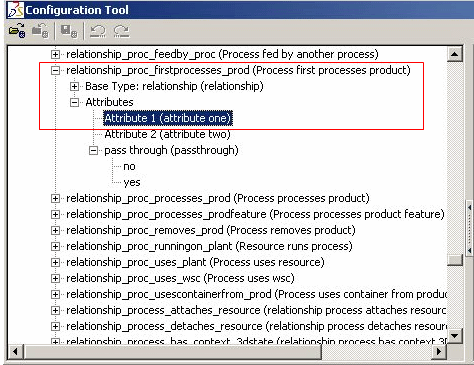
-
Select Display in editor under attribute properties.
-
Select Yes in the Combobox.
-
Save the settings.

-
|
| |
Specify attribute values in DPM
The project in the DPE should show a corresponding product and
process structure.
-
Start DPM and import the process and product
structure from DPE.
To be able to specify and/or change attribute values in DPM the
following option must always be activated:
-
Select Tools > Options > Digital Process for
Manufacturing > Part Consumption.
-
Select specify values on creating product to process
relation.
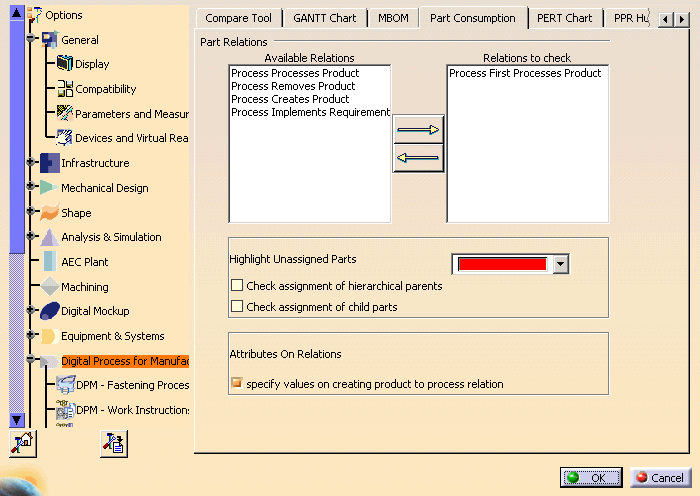
|
| |
Create relations between products and processes with
the assign a product/resource function: |
|
|
-
Select Assign a product/resource from the Activity Management Toolbar
from the Activity Management Toolbar
-
Select the relation from
the Assignment Type dialog: in
the example it is the relation Process First Processes Product.
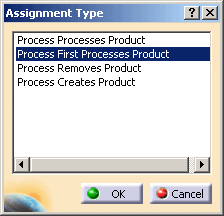
-
After selecting the relation, the Attribute on Relation
dialog opens up, in which attribute values can be specified and/or
changed. In the example new values are specified for attributes 1 and 2.
-
To close the Attributes on Relation dialog confirm the
entries with OK.
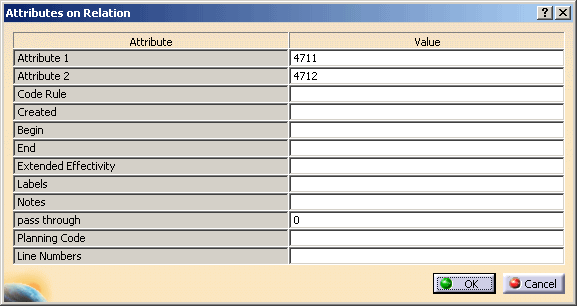
|
|
|
Saving the changed attribute values
To save the changed attribute values in DPE-Manufacturing Hub:
- Select File > Save to PPR Hub with new Detailing.
|
|
|
Limitations
- The Attributes on Relation dialog is only available in the
Assign product/resource function. Attribute values can not be
specified and/or changed in any other Assign functions.
- Attribute values can only be specified for products that are
linked with processes. This function is not available for resources
that are linked with processes.
- Attribute values can only be created for DPE-Projects.
- Attribute values can be edited in the Extended Property Panel
dialog only.
|
|
|
Display attribute values in DPE
The changed attribute values will be displayed in the Properties
dialog of the linked products.
-
Open the project in DPE.
-
Select the process in the process structure.
-
Select the product that is linked with the process
in the Listview.
-
Open the context of the selected product – press the
right mouse button – and select Properties.

-
Click on the tab Relation-Effectivity. The changed
values of attributes 1 and 2 will be displayed.
|
![]()