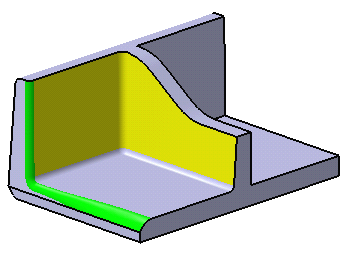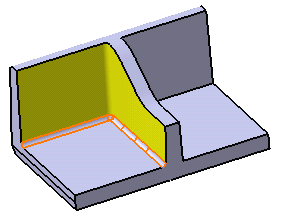Prior to filleting edges, hide Extrude.2 to improve the view.
Fillet a first edge to obtain at the end of the scenario a part ready for being removed from molds.
Fillet the the edge as shown using 4mm as the radius value and setting the Tangency propagation mode.
You obtain this result:
|
|
The Variable Edge Fillet dialog box appears.
-
Select the edge as shown:
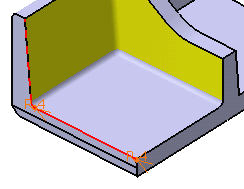
-
Click the point at the right extremity.
-
Enter 15mm in the Radius field to edit the radius value at this point.
-
Click Preview to get an idea of what the fillet will look like.

-
Click the point at the other extremity.
-
Enter 5mm in the Radius field to edit the radius value at that point.
-
Click Preview.
The preview lets you see that an edge is affected by the fillet. In the image below, the cursor shows you this edge.
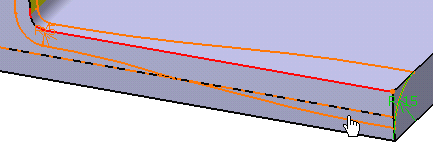
-
To preserve this edge from the fillet operation, click More from the dialog box.
You can access aditional options.

-
Click the Edges to keep field.
-
Select the edge you do not want to fillet. It becomes pink.
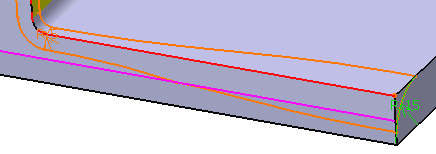
-
Click OK to confirm.
The variable radius fillet is created. The fillet is trimmed by the kept edge, as shown by the cursor:
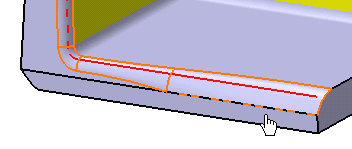
-
Using the Graphic Properties capabilities, color the fillet to make it more visible.
The final part looks like this: