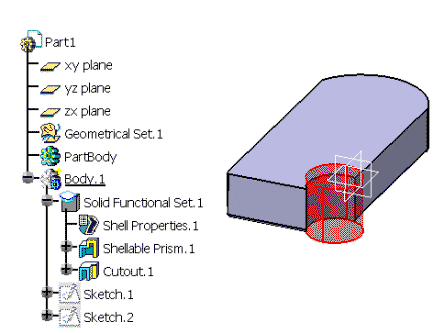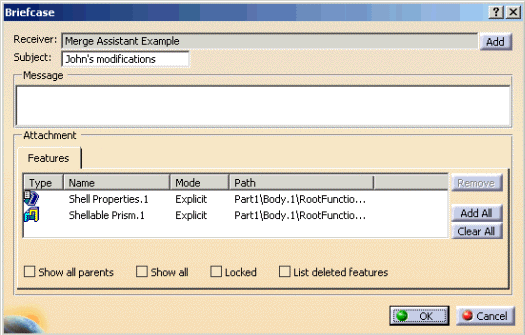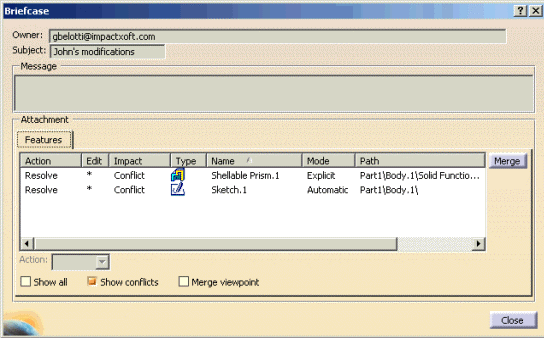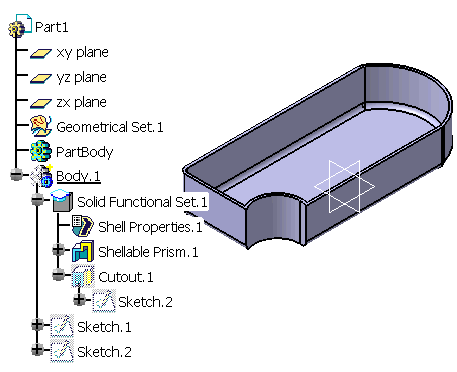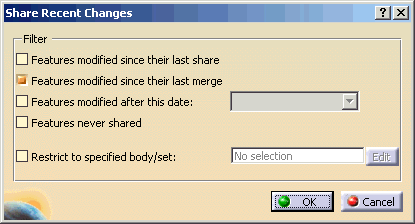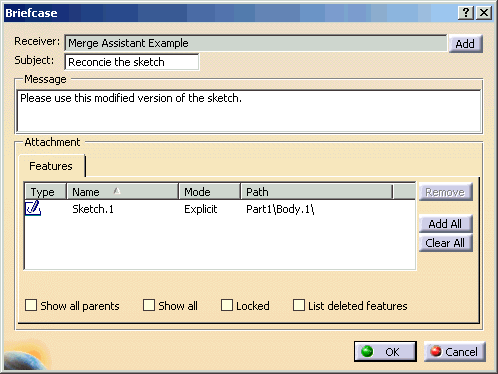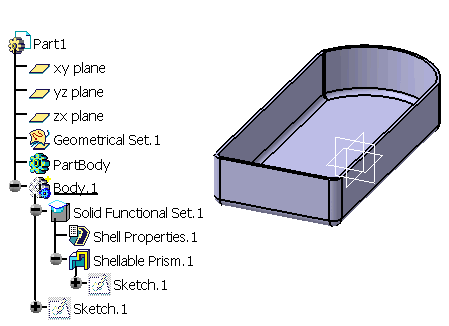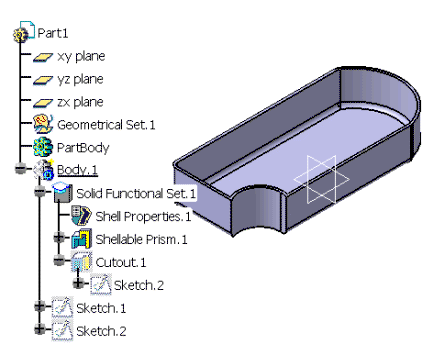Collaborative Design automatically determines and assigns merge action such Create, Delete, Merge or Discard, to each feature in the briefcase. To do it uses a number of proven built in rules that interpreter the briefcases owner's intent and preserve the integrity of the model. However, advanced users may want to have more insight on the decisions made by the software and possibly modify them to better balance the need to integrate other people contributions while preserving their own modifications. The Merge Assistant helps you gain a deeper understanding the impact of the merge and provides ability to explicitly see merge action.
The Merge Assistant adds some additional information and controls to the merge briefcase dialog. Merge Assistant is turned on and off from the Collaborative Design customization settings panel.
The Merge Assistant Dialog
When the Merge Assistant is in use, the Briefcase dialog has some additional columns and controls described below.
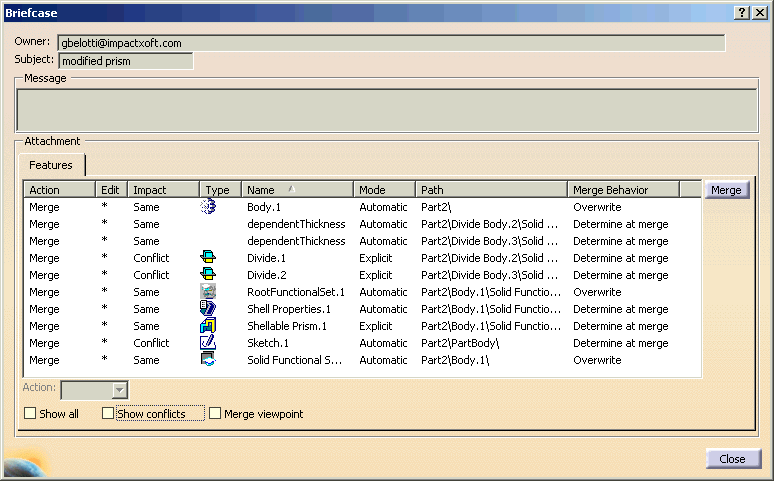
The Impact column describes the state of the feature in briefcase compared with its copy in the part. the possible values and their meaning are:
- Same: the feature in the briefcase appears to be the same as the one already in the part.
- Newer: the feature in the document was merged from a briefcase, not changed locally, and the current briefcase contains a version that appears to be more recent.
- Older: the feature in the document was merged from a briefcase and the current briefcase contains a version that appears to be older.
- Conflict: the feature in the document was merged from a briefcase, edited or deleted locally, and the current briefcase contains a version that appears to be more recent than the one originally merged or the merge Action is Delete.
- New: the feature has a “Create” Merge Action, it does not exist in the current part.
- Obsolete: the feature has a “Delete" Merge Action, it exists in the current part and it will be deleted by the merge operation.
The Merge Behavior column is populated by Share Assistant and is shown by Merge Assistant too because the merge behavior affects the computation of the merge action.
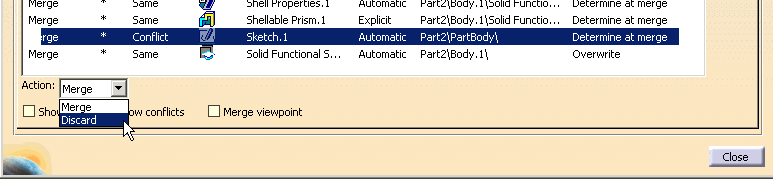
The Action input box is used to reassign a Merge Action. The Edit Column indicates whether the Merge Action for that item can in fact be edited with Merge Assistant. An asterisk in it means it can be modified.
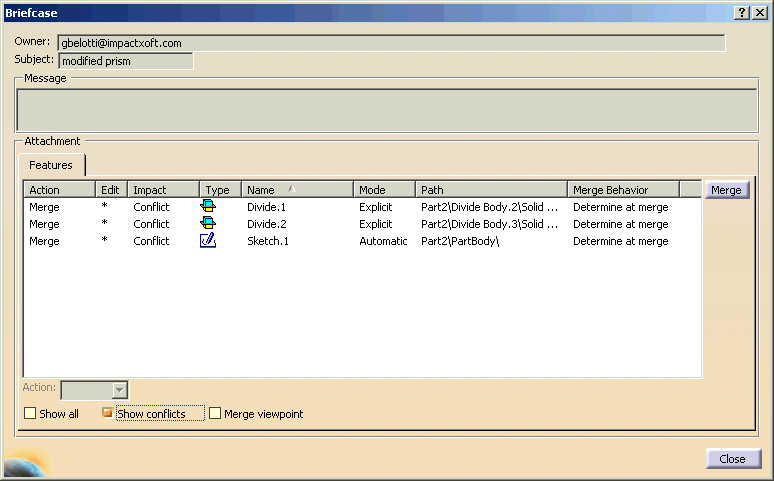
The Show Conflicts checkbox filter the list to show only items reported as Conflict or Older, helping you focus on the object that, if merged, would clobber changes you made to your copy of the features.
Avoiding the clobbering of your changes.
With Merge Assistant active, you can turn on the option Force Manual Resolution of Conflicts (see Share and Merge Assistants Settings). Merge Assistant will not assign a Merge Action to the object reported as Conflict or Older. Instead, the Merge Action is set to Resolve, meaning that you must decide whether you want to get the version form the briefcase or keep yours.
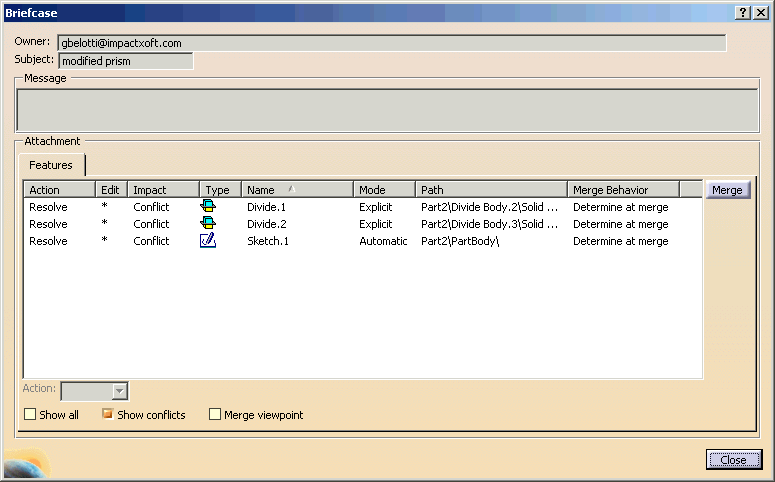
If you try and merge a briefcase with unresolved conflicts, Merge Assistant interrupts the operation and notifies you with the message shown below.

You can use the Action input box to assign an appropriate merge action to the conflicting objects.
Tip: to easily find the unresolved conflicts, check the option Show Conflicts and then sort the list on the Action column. Now look for the objects marked as Resolve.
Resolving Conflicts with the Merge Assistant
This example illustrates a lightweight and informal methodology that uses Merge Assistant and other Collaborative Design tools to detect and resolve conflicting changes to a set of shared features.
John |
Jane |
|
John has a part with a shellable prism
|
Jane has the exact same part.
|
| John makes some changes to the prism and to
the associated sketch.
|
Jane makes some changes of her own to the
prism. She also modify the associated sketch.
|
| John shares the shell properties and the prism.
|
Jane ties to merge the briefcase but
she is notified that there are conflicts that need her consideration.
Since John's changes would overwrite her
own, the Merge can not be completed until the conflicts are solved.
|
| Jane uses the Show Conflicts filter to find
the troublesome object.
|
|
| Jane decides to take John's changes to the
prism attributes but to keep her version of the Sketch. She uses Merge
Assistant to specify the merge actions accordingly.
|
|
| Now the Merge can proceed and the resulting
model is the combination of John's and Jane's changes.
|
|
| Now Jane wants to reconcile her parts with
Johns. She searches for changes to feature she received from other
people and then modified.
|
|
| The search finds that the sketch originally
received form John has been modified. A briefcase containing it is
dispatched to John.
|
|
| After merging the reconciliation briefcase from Jane,
John's and Jane's version of the prism are identical.
|
John and Jane have successfully resolved
the conflicting changes to the common set of features they share.
|