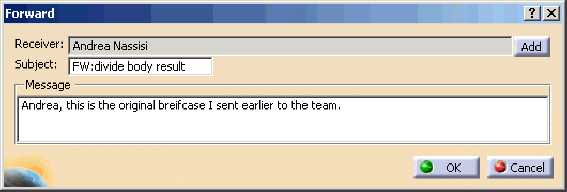Note that this topic only applies if you work in a Client/Server configuration.
Share Again
The Collaborative Design application helps you refreshing the workspace with the most recent version of features you have shared with other, saving you the time of remembering what you exchanged with whom. If you want to prepare a briefcase that contains the latest version of the same features you previously shared and sent it to the same recipients, use the Share Again option. If you want to prepare a briefcase that contains the exact same version of the features you previously shared and sent it to different recipients, use the Forward Briefcase option.
-
Open the Shared Tab in the Briefcases dialog.
-
Choose Share Again form the contextual menu. A briefcase will be created and shown to you.

-
You can now inspect its content, and add or remove items.
-
Review recipients and post the briefcase to the workspace.
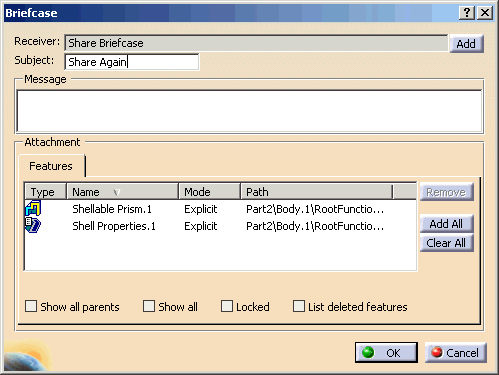
Notes:
- The briefcase created by this command uses the items tagged as explicit from the original briefcase as the initial selection.
- The features selected in this manner are inserted in the briefcases whether or not they have been modified since the creation of the previous briefcase.
- The Share Again command is available in the Merged and Shared tabs. It is not available in the To Merge tab because the feature in the briefcase might not exist in the document before the merge is performed. Use Forward Briefcase to forward to other recipients a briefcase in your To Merge tab.
Forward Briefcase
The Forward Briefcase option allows the user to select any briefcase displayed in the briefcases list and share it to a new list of receivers. The content of the forwarded briefcase will be identical to that of the original.
This functionality allows briefcases to be shared with users not listed as an original receiver. If a user was mistakenly left off a briefcase's receivers list, the forward option can be used to make the correction. Also, as new users are added to a workspace they can be forwarded briefcases that were created in the past. To forward to a new recipient a briefcase you prepared earlier follow the steps described below.
-
Open the Shared Tab in the Briefcases dialog.
-
Choose Forward from the contextual menu. A simplified briefcase preparation dialog will be created and shown to you.
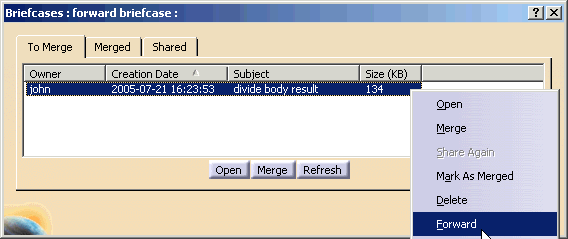
-
You can select the new receiver and add a message to accompany the briefcase. Note that you are not able to inspect its content, unlike other type of briefcases.
-
Click OK to post the briefcase to the new receiver.