It is not possible to have an overview of the size of the fillets of a model: you must be familiar with the model, or work by trial and error. We recommend that you handle first the fillets that are easy to recognize, and then that you handle more complex areas.
- This command is available on a part level only.
If you are working in an assembly, make current the part containing the surfaces to analyze. - This command aims at detecting four-sided fillets, with a constant
radius:
- Three-sided junctions of fillets are not detected.
Fillets finishing in a triangle are not detected, at least whenever they have only three sides.
We recommend that you recreate those fillets as fills. - The notion of number of sides is based on geometric considerations: two adjacent edges of the boundary are not in the same side if thy form a sharp angle. Sometimes, a face may be seen as having three sides, whereas it has more than three sides, geometrically speaking.
- Fillets with variable radius are not dealt with.
- Three-sided junctions of fillets are not detected.
- This command can detect concave or convex fillets with respect to a
stamping or pulling direction:
- You must ensure that the surface to analyze
does not present undercut areas with respect to this direction
(stamping or pulling direction) otherwise the criterion concave or convex will have no meaning in the current context.
- You must ensure that the surface to analyze
does not present undercut areas with respect to this direction
- You have to choose the best direction for the search.
In most cases, the direction to use is the pulling direction (plastic injection) or the stamping direction. - We strongly recommend that you join the fillets which are adjacent
prior to analyzing the search result, in order to improve productivity.
This can be done by requiring a join of all the candidate fillets, with a loose tolerance (e.g. 0.1).
This way all the connected parts of the global join are produced as a single surface and processing time is reduced. - We recommend that you use one single interval with the smallest possible interval values or the detection of fillets. Regrouping fillets of different sizes in a single geometrical set can make the analysis of the result difficult.
- You can search fillets in Datum mode or in Feature mode. As the feature mode generates an history, it makes the follow up of possible errors easier.
- The command may detect faces as candidate fillets, although they are
not fillets:
- This occurs because the geometry analyzed is not precise enough,
- The analysis is done face by face.
Often a visual inspection of the neighboring faces will tell you whether a face was intended to be a fillet or not.
Therefore, you should remove faces that you know are not fillets from the selection to analyze. - Simply click a face to remove it from the result selection.
-
Click Search Fillets
 in the Modify Fillet Radius toolbar. The Search Fillets
dialog box is displayed:
in the Modify Fillet Radius toolbar. The Search Fillets
dialog box is displayed:

-
Select Surface.1 as the Surface to analyze.
If needed, multi-Selection is available:- Click
 to display the list of elements selected:
to display the list of elements selected:
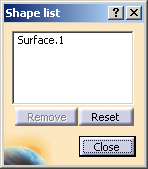
- Click an element in the graphic area or in the specification tree to add it to the selection list,
- Select an element in the list, and click Remove to modify the selection list.
- Click Reset to clear the selection list.
- Click Close to end the selection and revert to the main dialog box.
- Click
-
You can select as many Interval lines as you need, and key in the Minimum and Maximum radius values for those intervals, but we recommend that you select only one interval.

-
If required, set the search direction, and define the type of fillets to search (Concave, Convex or All)
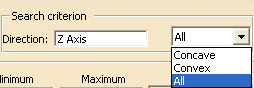
A contextual menu is available to help you define the search direction:
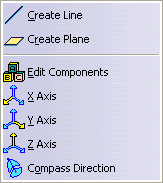
-
Click Apply.
The number of fillets found for each interval is displayed in the dialog box.

The fillets are highlighted in the corresponding color:
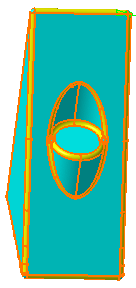

- Double-click a color spot to edit the color.
- Take advantage of the color to analyze the result of the search:
In the image below, it is easy to see that some faces have been missed by the search,
and that you need to extract them to complete the fillet.
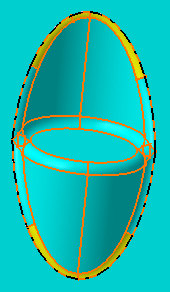
-
Click OK.
A geometrical set is created for each interval.
Its name is made of Radius followed by the radius values of the interval.
The fillets found in a given interval are extracted as RadiusExtract.x in feature mode
or RadiusSurface.x in datum mode and placed in the geometrical set created for this given interval.
The fillets are created with the color corresponding to the interval in the dialog box.
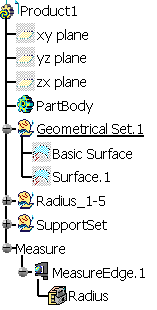
The input surface is sent to the NoShow
A geometrical set named SupportSet is created with the faces of the input surface that are note candidate fillets, gathered in connected surfaces. The collection of SupportSet and of all the Radiusxx geometrical sets represents precisely the entire input model.
![]()