with respect to the topological definition and the disk space.
This light surface can be used for the Die Design, and replaced by the original surface at the end of the process.
- accepts only one surface as input.
- is available only at the part level.
The initial surface must :
- be manifold,
- have one single boundary which must be the outer boundary,
- have no auto-intersections.
In addition:
- geometric gaps between faces may not exceed 0.1mm
- there must be at least one direction in which the part presents no undercut.
The performance depends of the complexity of the surface:
- It may take a few minutes for a complex surface represented by hundreds of faces.
- The reduction of size depends also on the complexity of the surface
- The computation time and the data reduction depend on the number of shape edges to process. We recommend that you fillet the initial surface before creating the light surface.
- There is no progress bar to control or stop the computation.
Open the LightSurface01.CATPart from the samples directory.
-
Click Light Surface
 in the
Surfaces
toolbar.
in the
Surfaces
toolbar.
The dialog box is displayed:
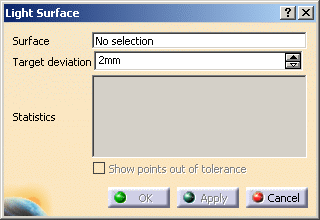
-
Select the surface to process.
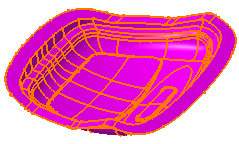
The dialog box is updated with the name of the Surface.

-
If necessary, modify the Maximum deviation value,
i.e. the maximum deviation allowed between the original and the light surfaces.
The default and minimum value of the Maximum deviation is 2 mm. -
Click Apply. The Light Surface is computed
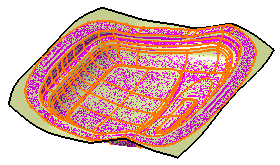
and the dialog box is updated with Statistics.
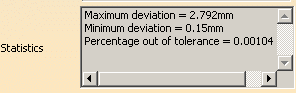
-
If the maximum deviation actually computed is higher than the one requested,
the number of points concerned is displayed (Number of points out of tolerance)
and the check box Show points out of tolerance becomes available.
Select it to display those points in the 3D viewer.
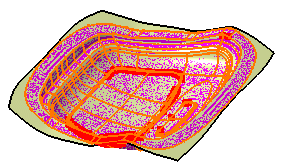
-
Once you are satisfied with the result, click OK to validate the Light Surface and exit the dialog box.
The original surface is sent to the NoShow and a LightSurface.x feature is created in the specification tree.
![]()