If a chapter contains a large number of
entities, one of the most effective ways of finding the entities you need
is to narrow the selection criteria by means of the keywords you initially
used to create the catalog.
![]()
-
In the Catalog tree, double-click on a family name or icon, e.g. SCREWS.
The entities contained in the selected family appear in the form of a table on the right-hand side of the navigator.
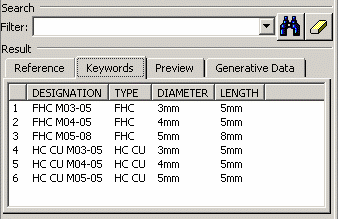
For any description contained in the selected family the filter functionality evaluates the logical expression you enter and then displays the entities complying with the criteria you used. -
Let's take a simple expression first. Enter the following expressions:
- x.DIAMETER==4mm (for numerical values)
- x.TYPE=="FHC" (for the comparison of character strings)
-
x.DIAMETER >=x.LENGTH (for the
comparison of values between different keywords)

In expressions, "x." must precede each chapter keyword name.
The results will be as follows, correspondingly:
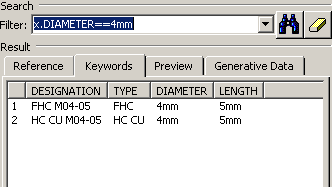
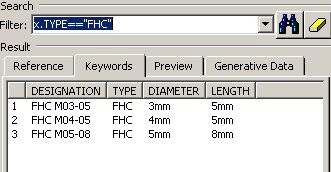
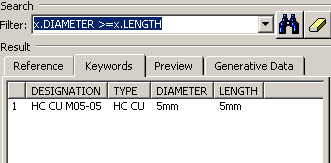
Now let's take an example showing simple expressions connected by logical operators.
-
Enter (x.DIAMETER<=4)AND(x.TYPE=="FHC") for the comparison of numerical values and character strings). The result is as follows:
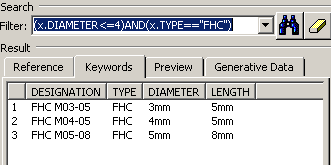
Here are some examples showing more complex expressions:
-
Enter an expression comprising arithmetic operators, e.g.
(x.DIAMETER + x.LENGTH)>=10mm.
The result will be as follows:
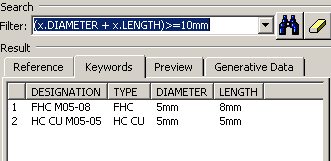
-
Enter an expression comprising arithmetic operators such as: min (x.DIAMETER, x.LENGTH)>=6mm.
Note: This particular formula is not applicable to our example. -
Enter an expression comprising arithmetic operators such as: x.DESIGNATION.Search ("FHC")>=0mm.
The result will be as follows:
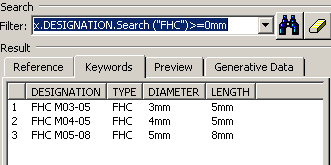
-
To display the filter history, click the Filter selection button.
-
When you have identified the entity you require you can:
- either edit it by selecting the line where it appears and clicking the Open button
- or copy it into an appropriate document (see Inserting CATPart or CATProduct Documents from a Catalog in the Version 5 - Assembly Design User's Guide).
![]()
- Constants, Units and Operators
- Mathematical Functions
- String Functions
![]()