-
Open the ALL_FASTENERS.catalog catalog.
The catalog is opened in the Catalog Editor. -
In the Browser toolbar, click the Display with browser
 icon.
icon.
The Catalog Browser dialog box appears.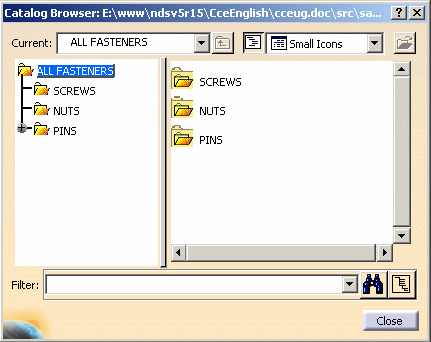
This dialog box lets you browse and preview the content of the current catalog.
-
Double-click a chapter, SCREWS for example.
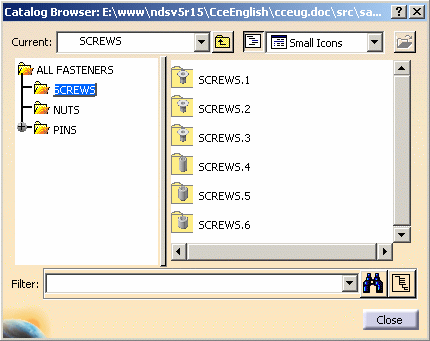
The parts included in the SCREWS end chapter are displayed with their corresponding preview.
You can choose your preview type, e.g. Small Icons, by selecting it from the pull-down list and you can also click the Catalog tree icon to switch from a display mode to another.
-
Select Large Icons from the pull-down list to show the catalog descriptions and keywords and you will obtain:
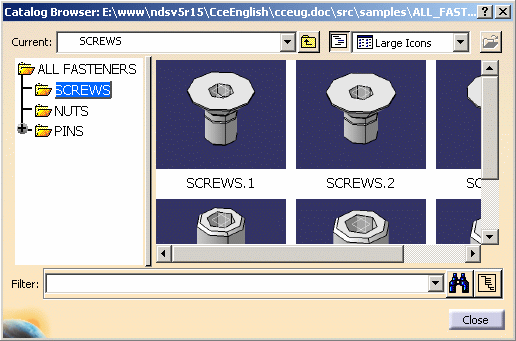
-
Select Details from the pull-down list to show the catalog descriptions and keywords.
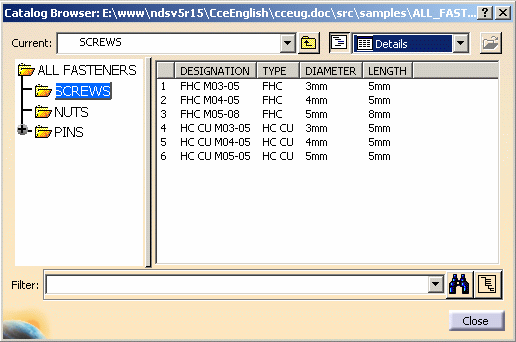
-
Click Close to exit the Catalog Browser.
When the catalog contains a Supporting Document, you can access it by right-clicking a Family in the Catalog tree and selecting the Launch supporting document command.
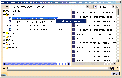
|
![]()
