A panel is an optional file used for manufacturing information exchange (IDF 3.0 only).
-
Select File > Open .
The File Selection dialog box opens. -
Select the samplepanel.idf file.
The Circuit Board Design Import dialog box opens: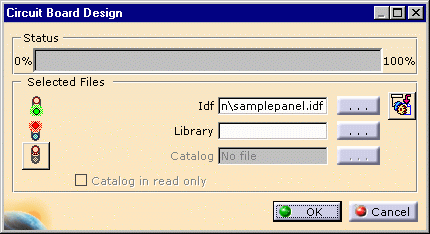
Note that:
- an IDF file only contains the description of one panel or one board.
- when the panel import file also refers to a board, the board part number is indicated in the file. The Edit Links icon is enabled to let you find the board import files.
-
Click Edit Links
 .
.
The Circuit Board Design dialog box opens: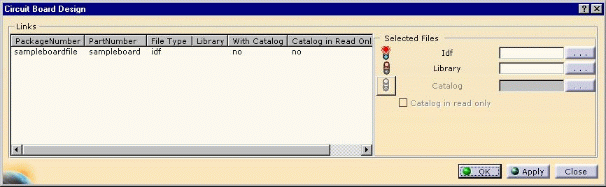
-
Browse using
 to locate
the board import files:
to locate
the board import files:- Sampleboardfile.idf
- Sampleboard.lib
When done the respective lights turn green.
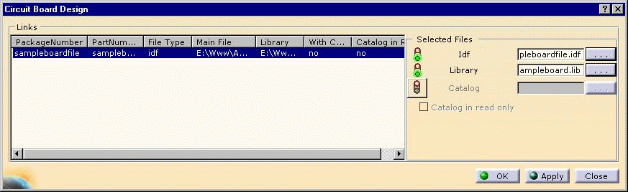
-
Click OK to validate the Links window.
You come back to the Circuit Board Design dialog box. -
Navigate using
 to
locate the panel library file: Samplepanel.lib.
to
locate the panel library file: Samplepanel.lib.When done the Library light turns green.
The dialog box looks like this: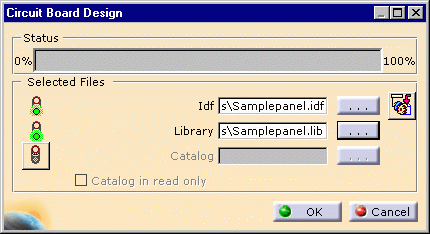
-
Click OK to validate.
The status bar indicates the import progression.The result looks like this: 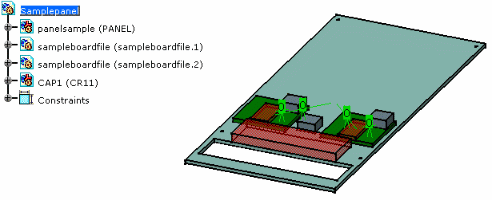
- You can use catalog files for both the panel and board imports, if need be.