A panel is an optional file used for manufacturing information exchange (IDF 3.0 only).
-
Select the xy plane.
The Sketcher workbench is launched.
-
Sketch the contour of the panel.
The profile looks like this: 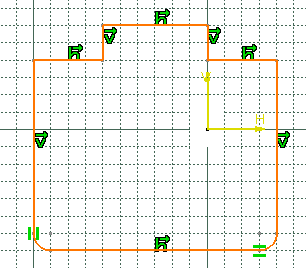
-
Quit the Sketcher using Exit Sketcher
 :
:
You are back in Circuit Board Design workbench.
-
The Pad Definition dialog box appears. 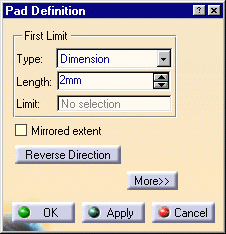
-
Enter 2mm in Length.
-
Click OK.
The pad turns "sea green", this means the panel representation has been created.
The panel has been created from the active part: Part1.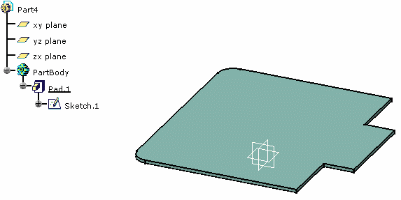
By default, CATIA recognizes the first pad created as a panel.