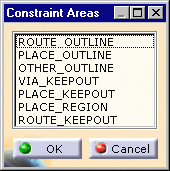This feature is available on both the board and manufacturing panel.
-
Choose the Insert > Body menu item.
-
Select the board/panel to define the working plane.
-
Click Profile
 and draw the multiple contour of the constraint area.
and draw the multiple contour of the constraint area.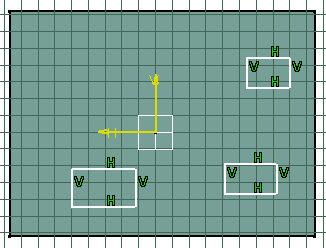
-
Enter 8mm in Length.
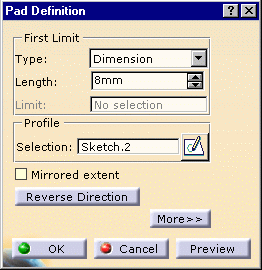
-
Click OK to validate.
-
-
Choose the type and click OK.
The multi-domain constrain area is displayed in transparency.
The pads are more than simple pads: they have technological properties.