-
Double-click to activate the component.
-
Select the Export a Component button
 .
.The Component Storage window pops up: 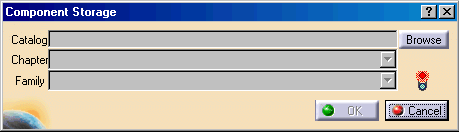
-
Click the Browse button to select the catalog:
The Catalog dialog box opens. 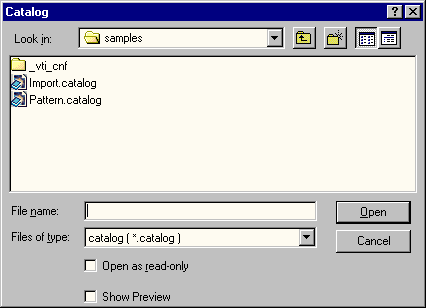
-
Select a catalog in the list or enter a name for a new catalog.
- If the catalog does not exist, you are prompted to create it.
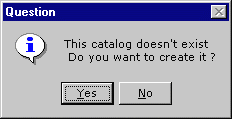
- Click Yes. A message informs you that the catalog
has been created.
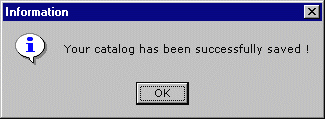
- Click OK. The Component Storage window is updated.
- If the catalog does not exist, you are prompted to create it.
-
Select a Chapter if necessary.
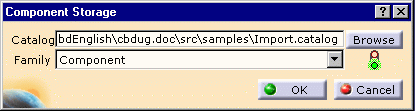
-
Select a Family if necessary.
-
Click OK to validate.
- When you create a new catalog, a Catalog chapter and a Component family under this Chapter are automatically created by default.
- Note that you can store several components at the same time in the catalog.