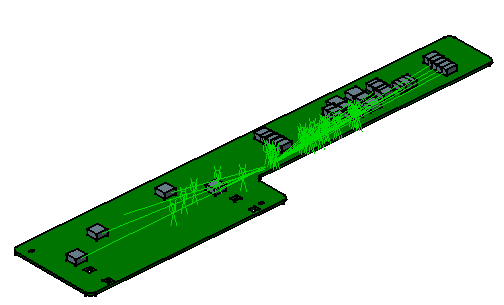![]()
-
Open the Magneto.idf document from the samples folder.
The Circuit Board Design Import window opens.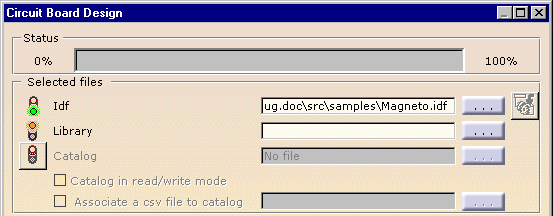
The .idf file contains the location of the components in the circuit board assembly.
You can also use a library and/or a catalog to get a better geometry of the components:
- the .lib file contains the 2D footprint geometry of the components
- the .catalog contains the 3D (exact) geometry of the components.
However, none of these two files are mandatory.
You can choose between several alternatives:
-
open a library only: the 3D geometry is extruded from the 2D geometry
-
open a library and use a catalog: refer to Import with Catalog
-
open no library and no catalog, the component has no associated geometry.
-
Fill up the library field using
 and select the Magneto.lib
file.
and select the Magneto.lib
file.The light shows, according to a color code:
- if the file is mandatory, the light is red

- if the file is optional, the light is yellow

- if your selection is valid, the light turns green.

- if the file is mandatory, the light is red
-
Click OK to validate.
The Status bar indicates the progression.
The result looks as follows.