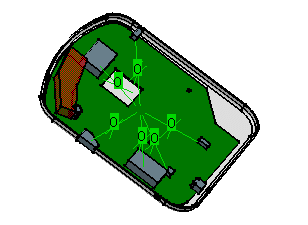-
Double-click to activate Part2.
-
If necessary, switch to the Circuit Board Design workbench using the Start > Equipments & Systems menu.
A new part is created. 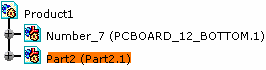
-
Select the plane where you want to place the board and components, that is to say the CD bottom plane.
The Circuit Board Design dialog box is displayed. 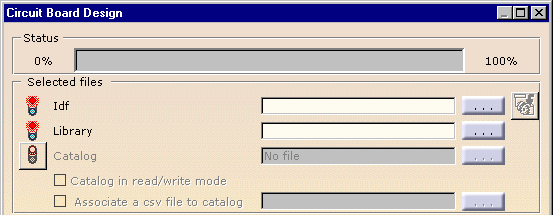
-
Click
 to choose
Scenario3.idf file and Scenario3.lib file in the
respective fields.
to choose
Scenario3.idf file and Scenario3.lib file in the
respective fields.It looks like this:

Note: no catalog is used in this scenario.
-
Click OK to launch the import.
The Status bar indicates the progression.
The result should look like this: