Several functions are integrated from the Part Design workbench.
-
Select Sketcher
 .
. -
Select the xy plane.
The Sketcher workbench is launched.
-
Sketch the contour of the Board.
The profile looks like this: 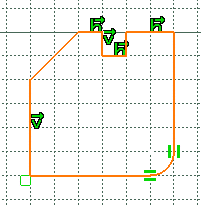
-
Quit the Sketcher using Exit
 :
:
You are back in the Circuit Board Design workbench .
. -
The Pad Definition dialog box appears. 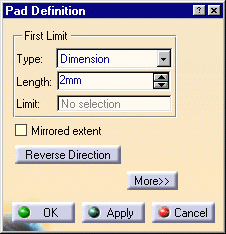
-
Enter 2mm in the Length field.
-
Click OK.
The pad turns green, this means the board representation has been created.
The board has been created from the active part: Part1.
By default, CATIA recognizes the first pad created as the Board.