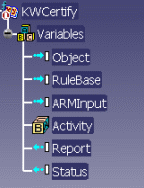|
Accessing this behavior |
This behavior can be accessed by
clicking the Knowledge Certify Behavior icon ( )
in the Knowledge toolbar. )
in the Knowledge toolbar. |
|
Describing this behavior |
This behavior is designed to
enable you to
- apply a rule base and
- specify the validation steps of your design and to automate its
execution.
|
|
MORE INFORMATION |
To reuse existing rule bases, you
can save them into catalogs. A FilterCatalog behavior will therefore be
located before this behavior in the sequence.
It is possible to define rule bases containing technological objects as
well as their attributes. These rule bases are defined in CATPart, and
CATProduct documents and saved in catalogs. For more information, see
Knowledge Expert User's Guide. |
Note that this behavior has 2 output features:
- The Report: Report generated after running the rule base.
- Status: Red icon in the specification tree if the check failed or
green if the check ran correctly. This status can be tested by other
behaviors and enables you to drive the design accordingly.
|
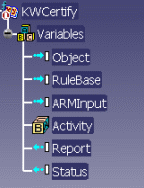 |
| Using
this Behavior Interface |

| Name: |
Name attributed to the behavior. |
| Comment: |
Comment attributed to the behavior. |
| Define
knowledge base |
Rule base |
Indicate the "Rule Base to use" generally valuated
by the output feature of the catalog. |
| Logical
resource to open |
Arm path |
When working in an ARM environment, click ARM
Browser to navigate to the ARM catalog that contains the rule
base and select this rulebase. For more information about ARM, see
CATIA Infrastructure User's Guide. |
| Feature to
certify |
Object |
Click in the Behaviors tree to select the output
link of bind object, bind part or bind UDF behaviors. It is the
object to which the rulebase will apply: "Object to check". |
|
| For
more information |
To see an example, see
Using the Knowledge Certify Behavior. Note
that the report is displayed only if the rule base contains at least one
check. |
![]()