| Accessing this
behavior |
This behavior can be accessed by clicking the System
Behavior icon ( )
in the Implementation toolbar. )
in the Implementation toolbar. |
| Describing this
behavior |
This behavior is designed to:
- Launch an executable file (.exe), a
shell (.sh) or a .bat file.
- Call a compiled CAA coded function thus enabling you to perform
complex operations that cannot be performed using a script language.
|
| Methodology |
You choose in which mode (Process or library) the behavior
works. In library mode, the name of the function, which corresponds to the
name of the CAA function to call will be required. In this mode, the
Process Name input will be the library name. The library name does not need
the extension (like .dll under Windows OS), the behavior being OS
independent, it looks automatically for the library corresponding to the
current Operating System.
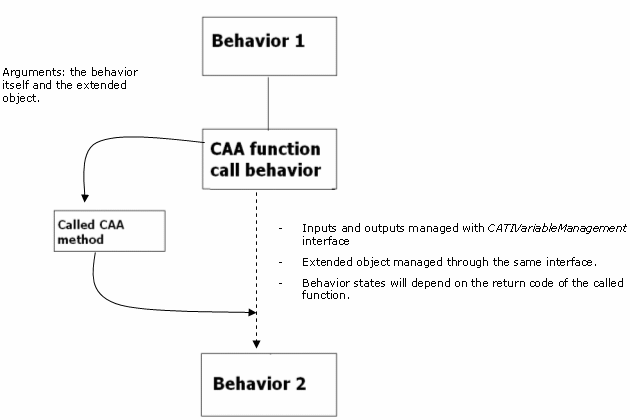
The availability of the behavior inputs depends on the selected call
type.
- Process: The behavior remains the same as the V5R15 one.
The only difference is that it is possible to specify in which mode the
process will be run.
- Library: The function name is required and the process
name requires the name of the library to load. The behavior is in
CannotOperate mode until the 2 mandatory inputs i.e. the library
name and the function Name are valuated. So if the function is located in
a file called MyLib.dll, the library name will be MyLib.
The library need not be in the runtime view at build time. Since the
behavior calls a library, the module containing the function has to be
compiled.
|
| EXAMPLE |
When working with the CAA function, make sure that this
function has the following signature:
extern "C"
HRESULT MyCAAFunction (CATIVariableManagement* iBehavior,
CATIVariableManagement*iExtendedObject) (see script below.)
 |
The inputs are those defined on the behavior. As the
behavior is an argument of the function, the
CATIVariableManagement interface will be used to retrieve the
behavior inputs. Behavior outputs will be managed using the same
interface. |
|
| Using this
Behavior Interface |
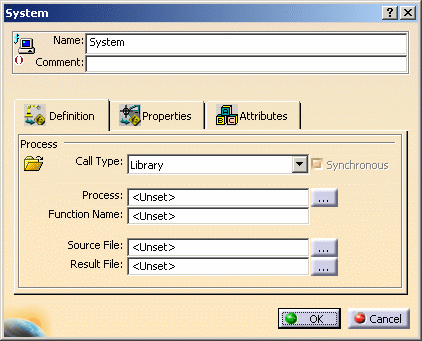
| Name: |
Name attributed to the behavior. |
| Comment: |
Comment attributed to the behavior. |
|
Process |
Call Type: |
Process |
Select this mode if you want to launch an
executable. |
| Library |
Select this mode if you want to call a CAA function.
Only the library name must be specified. |
| Synchronous
|
If checked, the process is run synchronously with
the behavior. The synchronous/asynchronous run only applies to
Process call types. The behavior will wait for the launched process
to end before continuing its operation. It means that CATIA will wait
for the process execution.
If unchecked, the process is launched and the behavior continues its
operation, independently from the launched process.
Note that this option is available in Process mode only. |
| Process: |
Enter the process path or the process
name if the process is recognized by the operating system (like
notepad for example) or if it is in the runtime view.
When working with a CAA function, the Process name corresponds to the
library name. |
| |
Function
name: |
Enter the name of the CAA function to
call. This input is mandatory when working with CAA functions. |
| |
Source File: |
Enter the name of the file that will be
used to generate the input data for the process.
If no path is indicated, the CATTemp
variable will indicate the directory to use.
If no file is indicated, a temporary file name will be allocated by
the behavior.
Note that this field is not available when selecting the Library
mode. It is therefore grayed out. |
| |
Result
File: |
Enter the name of the file that will be
used to handle the result of the process.
Note that this field is not available when selecting the Library
mode. It is therefore grayed out. |
 |
Note that for portable
applications, the process must be accessible in the run time view. |
|
| Using this
behavior |
You want to perform advanced operations using C++. |
![]()