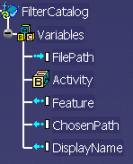| Accessing this
behavior |
This behavior can be accessed by clicking the
Filter Catalog Behavior icon ( )
in the Doc Based Behaviors toolbar. )
in the Doc Based Behaviors toolbar. |
| Describing this
behavior |
This behavior enables you to open a catalog
containing documents of features (like PowerCopies, or User-Defined
Features) by using the catalog browser. If you used keywords to accelerate
the search, the value of the keyword that will be used as a filter can be
specified in the behavior. |
| More information |
- A template can now be instantiated without any user interaction.
If the catalog of templates contains only one template, it is
automatically selected.
|
| It is possible to define a query to filter the catalog
during the execution of this behavior. To do so, add inputs to the
behavior, their values will be used to filter the content of the
catalog. |
- Note that this behavior has 2 different outputs:
| ChosenPath
is valuated if the catalog contains
documents. Chosen path will be the path of the selected document.
Feature is not valuated. See the screen shot of a catalog
containing documents below. Click the graphic below to enlarge
it.
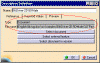 |
 |
Note that the item you select in the catalog is
not loaded in the session. |
|
Feature is valuated if the catalog
contains User Features, PowerCopies, or Document
Templates. Feature corresponds to the selected object and Chosen
path corresponds to the name of the document that contains the
Power Copy or the User Feature. See the screen shot of a catalog
containing Power Copies below. Click the graphic below to enlarge
it.
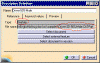 |
| DisplayName
is useful if you want to use a particular name for the chosen
documents stored in the database. |
|
|
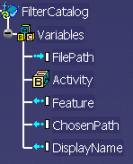 |
| Using this
Behavior Interface |
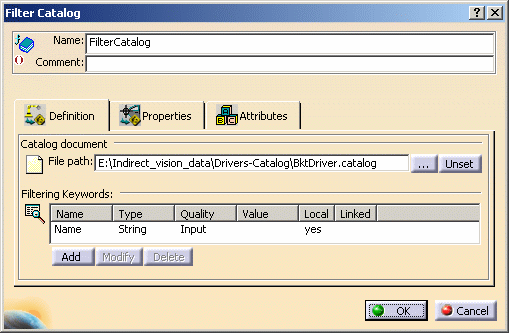
| Name: |
Name attributed to the behavior. |
| Comment: |
Comment attributed to the behavior. |
| Catalog
document |
File path:
|
Indicate the catalog file path. Note that you do not
have to specify the complete path. Catalogs are located by default in
the directory identified by the CATGraphicPath environment variable.
Note that you may also leave the path unset. In this case, the
end-user will select a catalog file in the user workbench.
- It is possible to insert catalogs
from ENOVA LCA. To do so, make sure you have enabled the
ENOVIA environment in the Document Environments field (Tools>Options>General>Document.)
Your documents will be accessible via the Document Chooser.
- It is now possible to insert catalogs from specific directories
that are assigned a logical name, referred to as a "DLName". To do
so, make sure you have enabled the DLName environment in
the Document Environments field (Tools>Options>General>Document.)
|
| Filtering
Keywords: |
Enables you to add keywords whose names
will be identical to the ones contained in the catalog. These
keywords will be used to filter and to navigate though the catalog. |
|
| Using this
behavior |
The expert user uses a manikins catalog and
wants to retrieve the manikins whose size matches the EEC standards. |
![]()