-
Manipulate the current viewpoint by rotating the object using the mouse (press and hold down the middle mouse button then press the left or right button and drag still holding down both buttons):
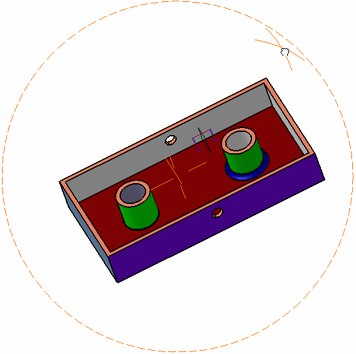

The viewpoint is not snapped if you use the compass to manipulate the viewpoint. -
Release the mouse buttons.
The viewpoint is adjusted and snapped to the nearest standard view (Top View in our example) is applied:
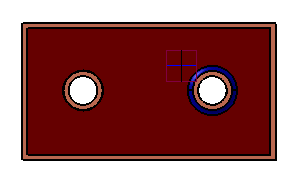
-
To deactivate viewpoint snapping, clear Viewpoint Snapping in View > Navigation Mode.
![]()