-
Select the images to be saved to another format.
The formats to which you can save depend on the format (pixel or vector) of the image you selected. 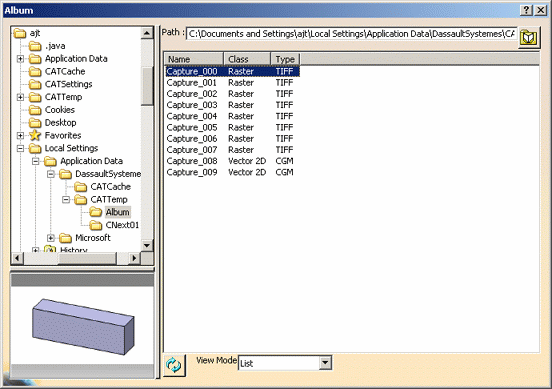
-
Right-click then select Save As.
Note that depending on the image format you select, the command might be grayed out. This is the case when right-clicking a MPEG or AVI file, for instance. 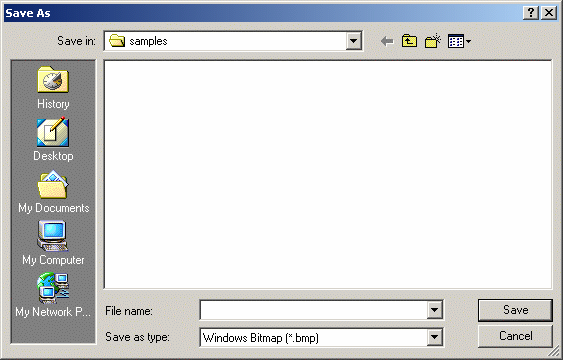
-
Enter a name for the file.
-
Select a format from the list.
The formats you can save to depend on the format (pixel or vector) in which the image was originally saved. Regarding images stored in a temporary folder, note that you can save them only in BMP format on Windows and UNIX. For pixel images, the formats are: - Adobe Photoshop Format (*.psd)
- Apple Macintosh File Format (*.pic)
- Amiga IFF (*.iff)
- CALS Group 4 (*.cals)
- HP/RTL (UNIX only)
- JPEG Fair Quality (*.jpg)
- JPEG Medium Quality (*.jpg)
- JPEG High Quality (*.jpg)
- PNG (Portable Network Graphics) (*.png)
- Silicon Graphics File (*.rgb)
- Sun Raster File (*.ras)
- TIFF CCITT Group 4 (*.tif)
- TIFF True Color (*.tif)
- TIFF Indexed Packbit (*.tif)
- TIFF True Color Packbit (*.tif)
- TIFF Indexed (*.tif)
- TIFF Grey Scale Packbit (*.tif)
- TIFF BW Packbit (*.tif)
- Truevision Targa (*.tga)
- RGB (SGI Format) Not Compressed (*.rgb)
- ZSoft Paintbrush (*.pcx)
- Windows Bitmap (*.bmp)
- X-Window Pixmap (*.xpm)
- X-Window Dump (*.xwd).
For detailed information about JPG and TIFF format, browse the following Internet sites:
http://www.jpeg.organdhttp://www.ijg.orghttp://partners.adobe.com/asn/developer/pdfs/tn/TIFFphotoshop.pdfA bitmap is a set of pixels arranged in lines and columns and is fully described by its width and height, its color depth (bits per pixel) and its compression scheme. The common format is true color (24 bits per pixel). An additional color component, called Alpha component, may be used to define the transparency of each pixel. The bitmap format generally supports compression (either lossless or lossy). Some of these bitmaps are coded on 8 bits and the pixels are indexed on a color table, called the palette. The advantage of bitmap files is that they can reproduce complex scenes (for instance photographic or photo-realistic images) that could not be reproduced using basic geometrical shapes.
The following table summarizes information about bitmap files and the various formats you can use to save your images in the album: Bit depth
Compression
Max. size
in pixelsComments
1 8 16 24 32 None RLE JPEG ZLIB CCITT BMP X X X X X X X 2G*2G
Standard bitmap storage on MS-Windows JPEG X X X X X 64K*64K Very few applications support the lossless JPEG mode PNG X X X X X X 2G*2G Successor of the GIF format RGB X X X X X X X 64K*64K Supported by very few applications TIFF X X X X X X X X 2G*2G Very popular and general format recognized by most imaging applications For vector images, the formats are: - Windows Metafile (Windows only)
- PostScript: PostScript is a page description language that
supports text, vector graphics and bitmaps. It is
device-independent and implements an industry standard for
communicating graphic information between applications and
hardware devices such as printers.
For detailed information about PostScript, browse the following Internet site:http://partners.adobe.com/asn/developer/pdfs/tn/PLRM.pdf
- PDF: Portable Document Format is a platform-independent page
description file format designed for platform exchange. It may
contain text, vector graphics and bitmaps.
For detailed information about PDF, browse the following Internet site:http://partners.adobe.com/asn/pdfl/PDFS/PDFLibraryFAQ.pdf
- HP-GL/2-RTL: Hewlett-Packard Graphics Language file format is an instruction set developped for controlling plotters. HP-GL, which as been developped for pen plotters, is now obsolete. HP-GL/2-RTL is an evolution of HP-GL providing more graphic primitives (such as polygons or curves) and a support for bitmaps
- SVG (Scalable Vector Graphics): this format is an XML (Extensible Markup Language) grammar for 2D graphics.
The following CGM vector formats are supported: - CGM
- CGM CALS
- CGM ATA
- CGM Graphic Software.
CGM (Computer Graphics Metafile) is an ANSI/ISO standardized platform-independent format used for the interchange of vector and bitmap data.
Version 5 supports the CGM Version 1 and Version 3 standards. CGM Version 3 adds vector primitives such as Bezier and Nurbs, improved font and text support as well as bitmap compression.
The CGM-ATA and CGM-CALS profiles which are specific subsets of the Version 3 standard are also supported.
For detailed information about CGM formats, browse the following Internet site:http://www.cgmopen.orgVector files contain geometrical descriptions of the image elements.These elements may be lines, dots, rectangles, circles, polygons, splines, text with font information or bitmaps (only in metafiles) and are used to reconstruct the final image. Each element has its own attributes specifying its size, its relative position in the whole image, its color and filling type. The advantage of vector files over bitmap files is that image scaling does not affect image appearance. When zooming bitmap files, pixels become visible as shown in the example below:
Vector image Bitmap image 
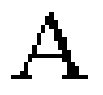
The table below summarizes the purposes of the above mentioned formats: Purpose
Printing/Plotting Data Exchange Format HPGL/2-RTL X PS X EPS X PDF X CGM X Note that high quality images require longer computation time. -
Click Save.
You do not need to open the album first to save images to other formats. The Save As command is also available in the Capture Preview window, allowing you to save to a file directly (without saving the image in the album).
Compressing Images
- RLE
Run-length encoding is the easiest and fastest compression method. However, it cannot achieve high compression ratios like those of more sophisticated compression algorithms. The compression ratio mainly depends on the data content.
This method is suitable for images with large uniformly colored areas, typically found in computer graphics. Most bitmap files support run-length encoding (such as TIFF, BMP, etc.) - JPEG lossy compression
This method loses information by removing details the human eyes can hardly perceive. The reconstructed image is not identical to the original one. The loss of visible details may be minimized at the expense of the compression factor.
Typically, you can compress images by a factor of 20 without losing the subjective quality. The lossless JPEG compression is also part of the JPEG file format but is supported by very few applications - LZW
This method is used for GIF and TIFF files and removes redundancies in the picture. The LZW algorithm and the GIF format are both patented. Note that this method is not available in Version 5. - ZLIB
This lossless compression method belongs to the same category as the LZW method. It is used for PNG format which is meant to be a non-patented successor of the GIF format. Note that this method is not available in Version 5. - CCITT/Fax encoding
CCITT Group 3 and CCITT Group 4 are lossless data compression methods for black and white (bi-level) images, which are typically scanned images with a great size. These two methods are mainly used for TIFF files.
The table below shows the most appropriate compression method for a
specific image type:
|
Image type |
Computer |
Photographic | Bi-level |
Typical ratio |
| Compression | ||||
| Lossy JPEG | X | X | 20:1 | |
| ZLIB | X | 5:1 | ||
| CCITT G4 | X | 15:1 | ||
| None | X | X | X | 1:1 |
You can save images in bitmap format without having to compress them. There is no loss of information but the file size is impacted, since it is bigger.
![]()