-
Select the images to be copied to the clipboard.
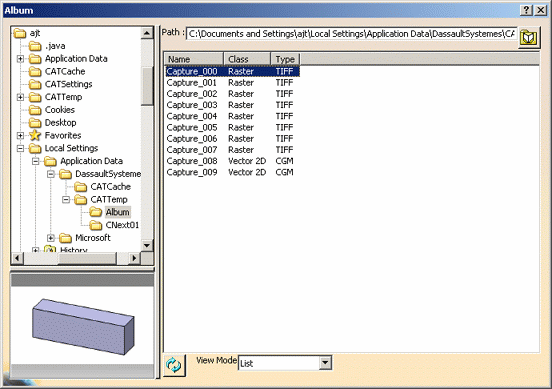
-
The selected image is copied to the clipboard, from where it can then be pasted into another application document (for example, a word processing package). Note that depending on the image format you select, Copy might be grayed out. This is the case when right-clicking a MPEG or AVI file, for instance.
-
Paste the image into the external application.
In our example, the selected image has been pasted into Microsoft Word: 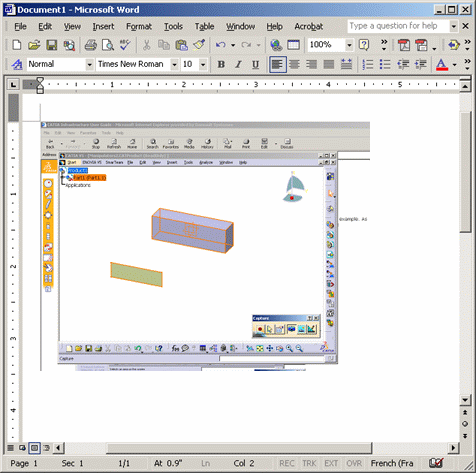
- Paste simply copies the data into the OLE-compliant application
- Paste Special offers two modes: you can either paste (embed) the data as normal, or link the copied data to its source.
For general information about linking and embedding data from Version 5 documents in OLE-compliant applications, refer to Using Version 5 Data in OLE-Compliant Applications.
![]()