Open the document Manipulators2.CATProduct.
-
Activate the FreeStyle workbench.
-
Select the planar patch.
-
Click New Control Points
 in the Shape Modification toolbar: control points appear on
the patch, and the Control Points dialog box appears.
in the Shape Modification toolbar: control points appear on
the patch, and the Control Points dialog box appears. -
Point to a control point on the patch.
Manipulators appear: 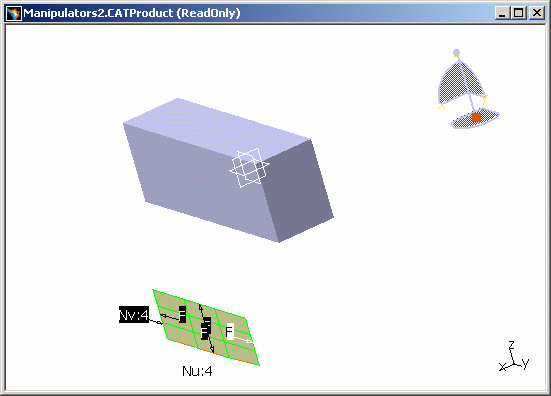
Note that the manipulators, by default, are oriented in the same plane as the privileged plane of the compass, in the XY plane. -
Click anywhere in the geometry area then drag the compass onto the patch and align it in the following direction:
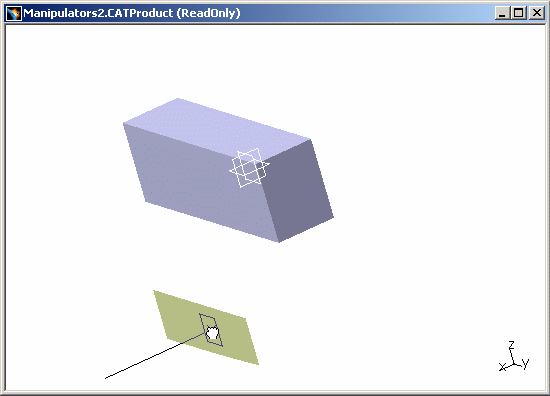
-
Drop the compass onto the patch as follows:
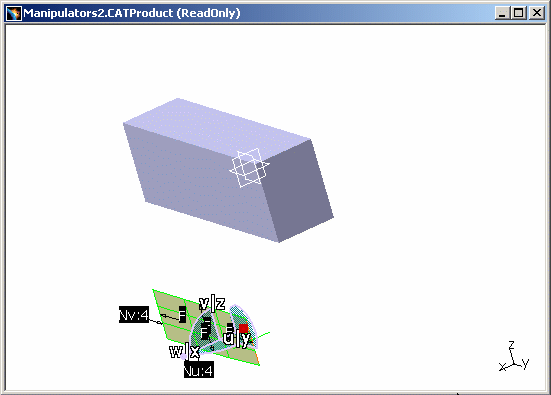
The compass has now detected the orientation of the patch. -
Drag the compass away from the patch and drop it into empty space (in other words, not on another object).
The compass keeps the same orientation: 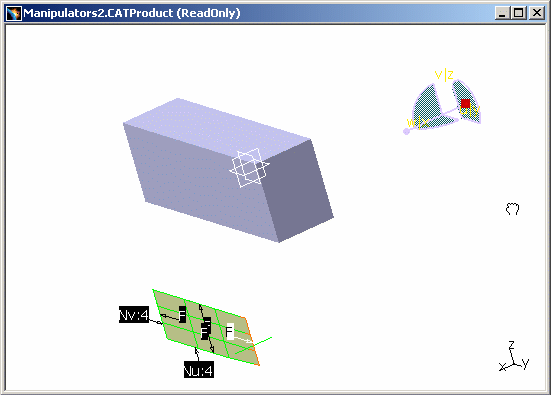
-
Point to the compass and right-click to display the contextual menu.
-
Select Make VW the Privileged Plane.
This means that you now want to orient the manipulators in the YZ plane of the compass. The manipulators are now located in the YZ plane: 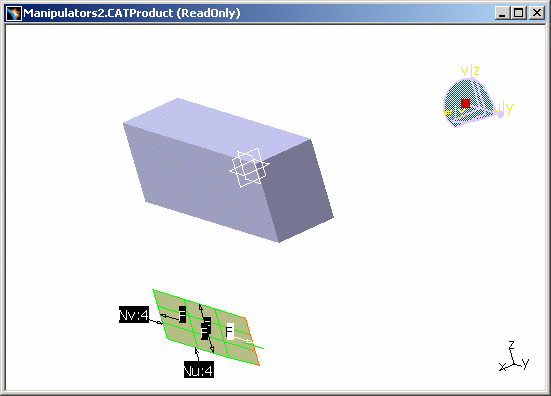
Do not be confused by the fact that the compass axes do not change: the compass is reoriented to make the YZ the privileged plane, even though the axes on the compass still indicate that the privileged plane is XY.
![]()