Open the document Manipulators2.CATProduct.
-
Activate the FreeStyle workbench.
-
Select the planar patch.
-
Click New Control Points
 in the Shape Modification toolbar. Control points appear on
the patch, and the Control Points dialog box appears.
in the Shape Modification toolbar. Control points appear on
the patch, and the Control Points dialog box appears. -
Point to a control point on the patch. Manipulators appear:
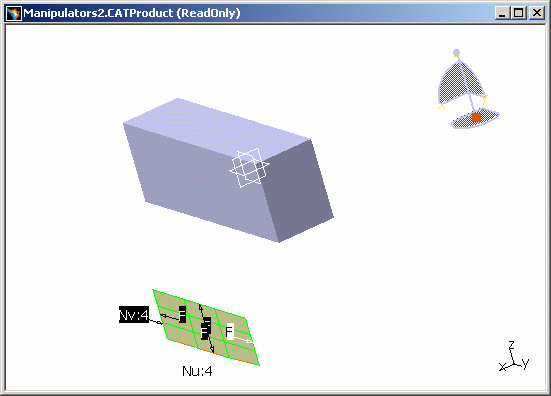
Note that the manipulators, by default, are oriented in the same plane as the privileged plane of the compass, in the XY plane. -
Click anywhere in the geometry area then drag the compass onto the patch and align it in the following direction:
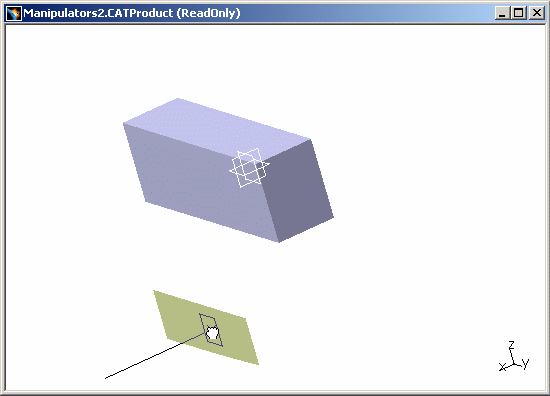
-
Drop the compass onto the patch as follows:
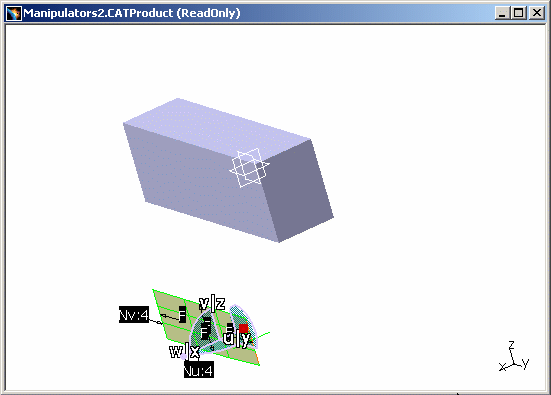
The compass has now detected the orientation of the patch. Note that the manipulators, by default, are oriented in the same plane as the privileged plane of the compass. -
Drag the compass away from the patch and drop it into empty space (in other words, not on another object).
The compass keeps the same orientation: 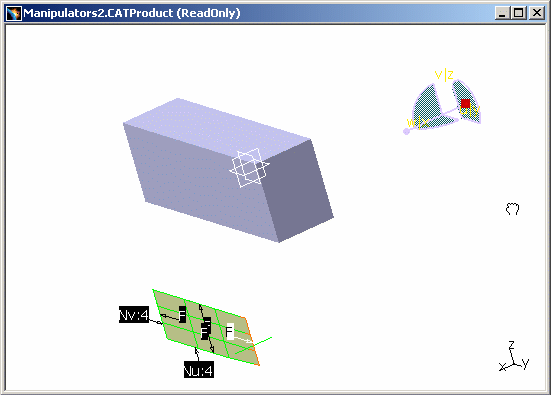
-
Manipulate the viewpoint by, for example, rotating.
Because rotating the viewpoint also rotates the compass, the privileged plane may be more or less visible. When you work with commands that use manipulators which require working planes, it may be difficult to work if the privileged plane is not always clearly visible: 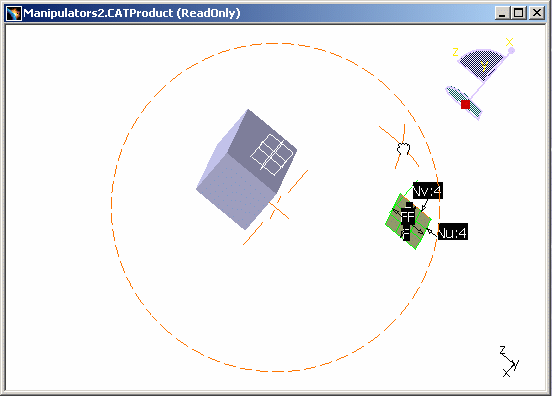
-
Point to the compass and right-click to display the contextual menu.
-
Select Make Privileged Plane Most Visible.
This time, the privileged plane is forced to be the most visible: the compass and the manipulators are reoriented accordingly: 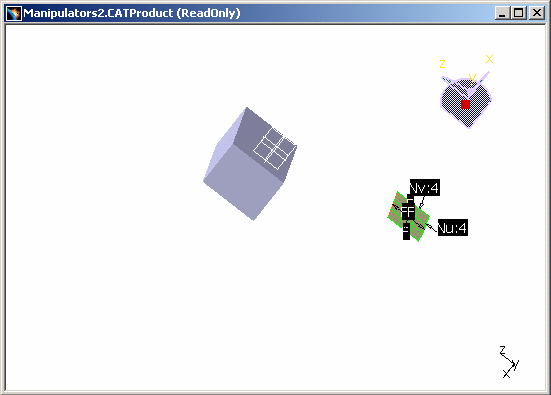
-
Continue to rotate.
You notice that, as you rotate, the privileged plane switches, the compass is reoriented accordingly, so that the privileged plane always remains clearly visible. Each time this happens, the manipulators are also repositioned in the new privileged plane.
This function is useful for both creation and modification commands.
![]()