-
In our example, drag and drop the compass onto the part like this:
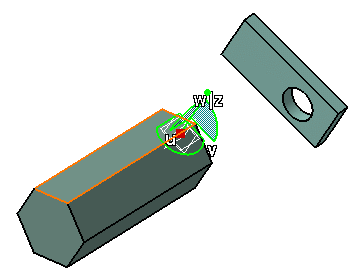
-
Point to the compass and right-click to display the contextual menu.
-
Select Lock Privileged Plane Orientation Parallel to Screen.
This forces the privileged plane parallel to the screen. This works even if you change viewpoints in the document. The compass is now oriented like this: 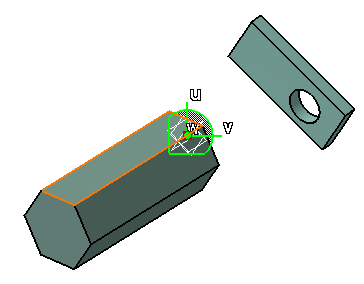
-
Manipulate the object as desired.
The privileged plane remains parallel to the screen as you manipulate the object.
![]()