-
Point to the compass and right-click to display the contextual menu.
-
Select an object (either in the geometry area or in the specification tree).
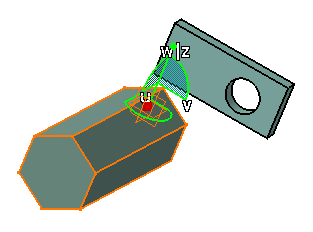
In our example, we select the part named "Manipulators2": The compass is snapped automatically only onto non-constrained objects recognized by the compass. The compass keeps its current alignment.
As long as Snap automatically to selected object remains activated, the compass is snapped automatically. To deactivate the command, right-click the compass then clear Snap automatically to selected object.
Note that if a new axis system has been created, selecting it in the geometry area or in the specification tree will make the compass disappear. To make it re-appear, simply select any other element in the geometry or in the tree.
![]()