-
Double-click the Product document in the specification tree to activate the product structure workbench and select it.

Selecting it indicates your intention to create a new document inside the product structure. -
Select the workbench using the Start menu, the Welcome dialog box or from the list accessed by right-clicking the current workbench icon.
For example, if you select Part Design, a Part Design component is added to the product structure, and the Part Design workbench is activated. Note that the symbol next to "Part1" is a product structure symbol.
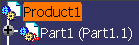
-
Expand the tree (by clicking the "+" symbol) to see the Part document itself:
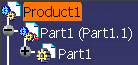
![]()