This capability gives you information on the command icon you click by displaying a furtive long help message in the bottom right part of the window.
You also have the ability to get the history of the last five easy warnings displayed during your Version 5 session.
-
Start a Version 5 session.
-
Select Start > Digital Mockup > DMU Navigator to enter the DMU Navigator workbench.
-
Select View > Toolbars > Instant Collaboration to display the Instant Collaboration toolbar:
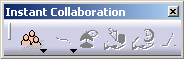
-
Click Community
 to connect to instant collaboration and access the community. In our
example, two users are connected:
to connect to instant collaboration and access the community. In our
example, two users are connected: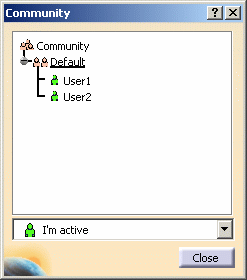
-
Open a new product by selecting File > New then choosing Product in the New dialog box.
-
Click Annotated View
 in the DMU Review Creation toolbar to create a 2D annotation
then select, for instance, the Draw Circle icon in the
DMU 2D Marker toolbar that appears and drag your mouse in the
geometry area. The result looks like this:
in the DMU Review Creation toolbar to create a 2D annotation
then select, for instance, the Draw Circle icon in the
DMU 2D Marker toolbar that appears and drag your mouse in the
geometry area. The result looks like this: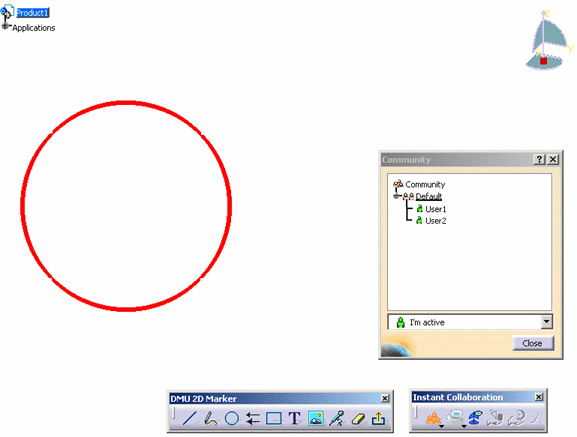
-
Start another Version 5 session then repeat steps 3 to 5 detailed above.
-
In the first Version 5 session, click 3D conferencing
 then select the Annotated Views tab:
then select the Annotated Views tab: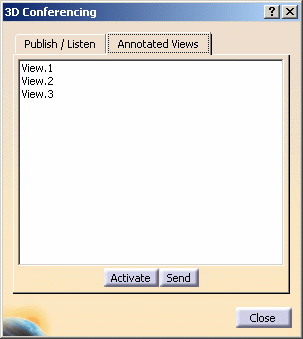
-
Select a view from the list then click Send. An easy warning is sent to the second Version 5 session:
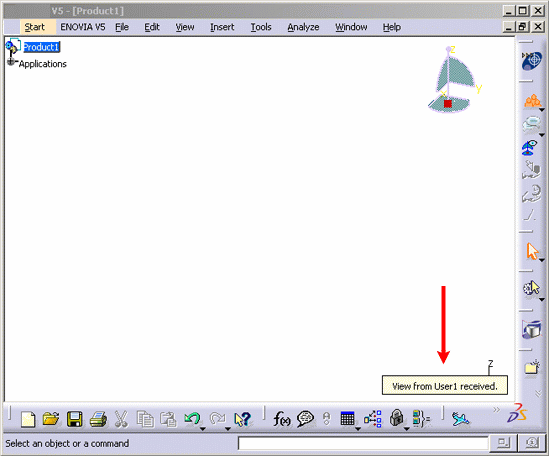
-
In the first Version 5 session, click 3D conferencing
 again, select the Annotated Views tab then send another view.
Another easy warning is sent:
again, select the Annotated Views tab then send another view.
Another easy warning is sent: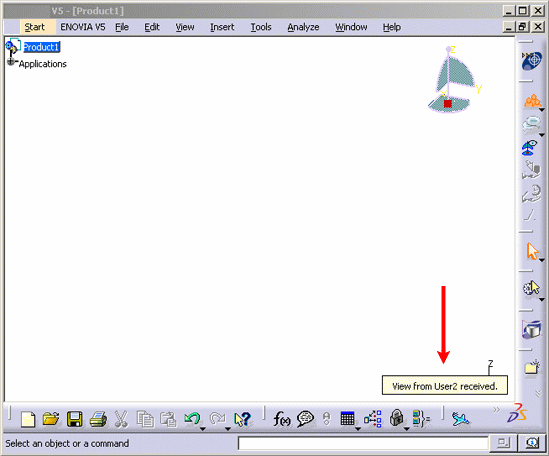
You notice that the  icon in the
bottom right corner is now activated and looks like this:
icon in the
bottom right corner is now activated and looks like this:
 .
. -
If you want to display again the long help messages, click the
 icon to get the history:
icon to get the history: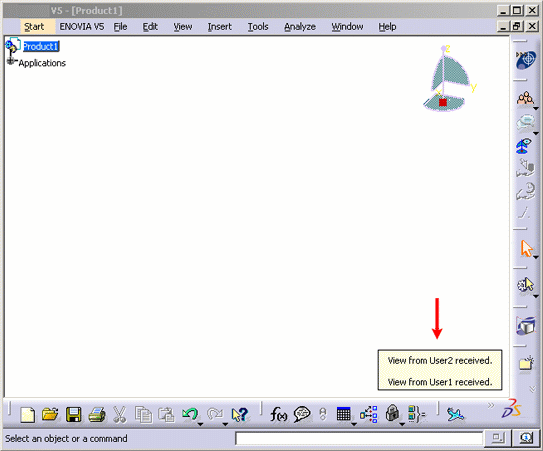
Each warning is displayed once in the history, even if a command has been run several times.
![]()