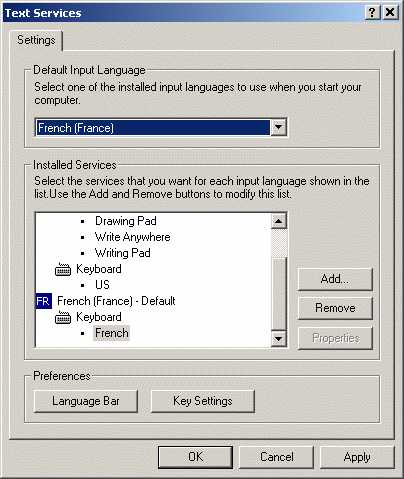Locales for which Version 5 delivers user interface files
Installing Version 5 installs the user interface files for the following languages:
- English (default language)
- French
- German
- Japanese
- Korean
- Simplified Chinese
- Italian.
You then simply use the tools on your operating system to choose the language in which you want to start your session. If no language is chosen, your session will be started in English.
-
Select the the Start->Control Panel command, then double-click the Regional and Language Options control.
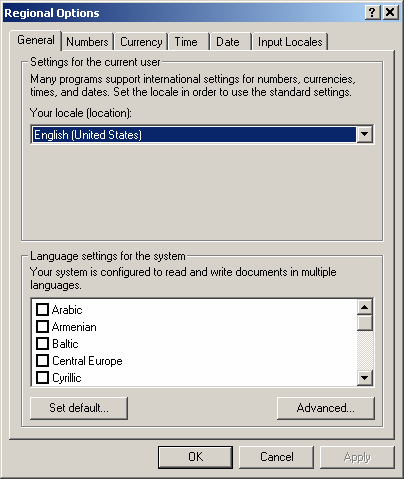
On Windows XP, the Regional Options tab is displayed.
In our example above, English is selected.
-
Select the desired language from the languages available on the list.
For example, selecting any of:
- French (Belgium)
- French (Canada)
- French (France)
- French (Luxembourg)
- French (Monaco)
- French (Switzerland)
will start the session in French. The same applies to the other language variants.
![]()
Note that selecting the language in this tab does not activate your input locale: for example, it does not activate the keyboard map for the language you selected.
-
Click the Languages tab (Windows XP) if you want to select the input locale for your language.
-
Click the the Details... button (Windows XP) then select the appropriate input locale.
In our example below, you selected French (France):
-
Click OK twice, then start Version 5.
Note: on Windows XP, restart your computer for the changes to take effect.
Translating user interface files
You can translate user interface files in a language for which Version 5 does not deliver user interface files. For example, you can do the following:
- Open the following file:
C:\Program Files\Dassault Systemes\B18\intel_a\reffiles\NLS\SUPPLANGNote that this file contains the following lines:
*NT*
. . .
Portuguese Portugal 0816 1252 - Copy the message catalog folder from the installation folder to your
folder:
C:
C:\> cp -r "Program Files"\"Dassault Systemes"\B18\intel_a\resources\msgcatalog
"Program Files"\"Dassault Systemes"\MyB18\intel_a\resources
- Reference this new folder in the environment (update the CATMsgCatalogPath environment variable using the Environment Editor, see "Managing Environments", so that it point to the preceding folder).
- Create a Portuguese folder in the CATMsgCatalogPath environment
variable root folder:
C:
C:\> cd "Program Files"\"Dassault Systemes"\MyB18\intel_a\resources\msgcatalog
C:\> mkdir Portuguese
- Create translated versions of user interface files in the Portuguese
language.
Note: Message catalog files are encoded in localized encodings:
- English, German, French and Italian versions: ISO 8859-1
- Russian version: Windows 1251
- Japanese version: IBM 943
- Korean version: EUC KR
- Simplified Chinese version: EUC CN
To edit the files, use the SciTE editor (go to
http://www.scintilla.org)The General.CATNls user interface file, at least, must be translated. The files will be placed in the following folder:
C:\Program Files\Dassault Systemes\MyB18\intel_a\resources\msgcatalog\Portuguese - In the regional options (see above), choose the Portuguese language.
- Check that the value for the following CATIA setting parameter:
Tools\Customize\Options\"User Interface Language"is
Environment language (default). - Start Version 5.
Locales Whose Use with Version 5 has been Validated
The locales (see the General\"Your locale (location)" field in the "Control Panel"\"Regional Options" above) whose use with Version 5 has been validated are as follows:
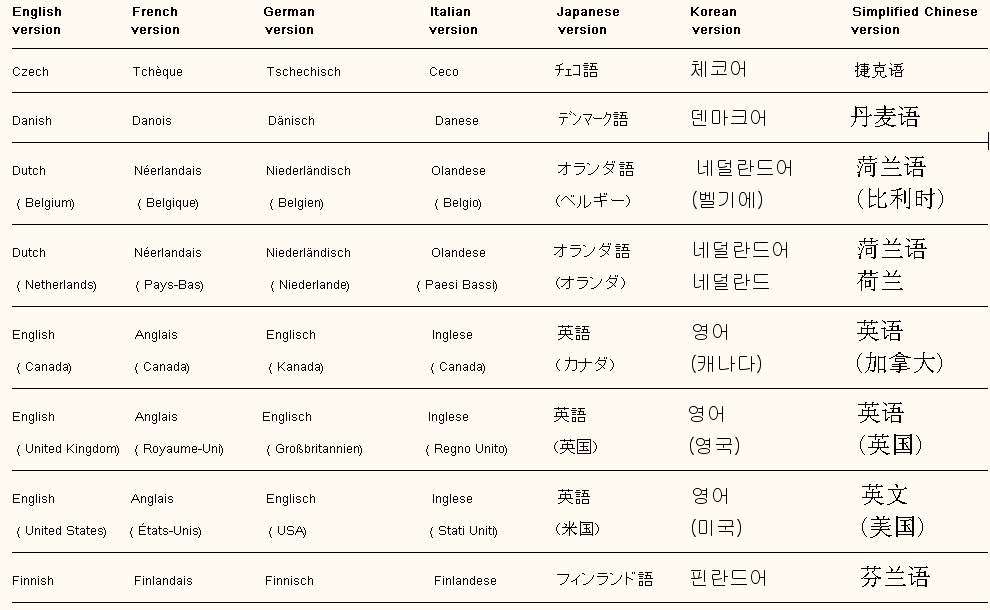
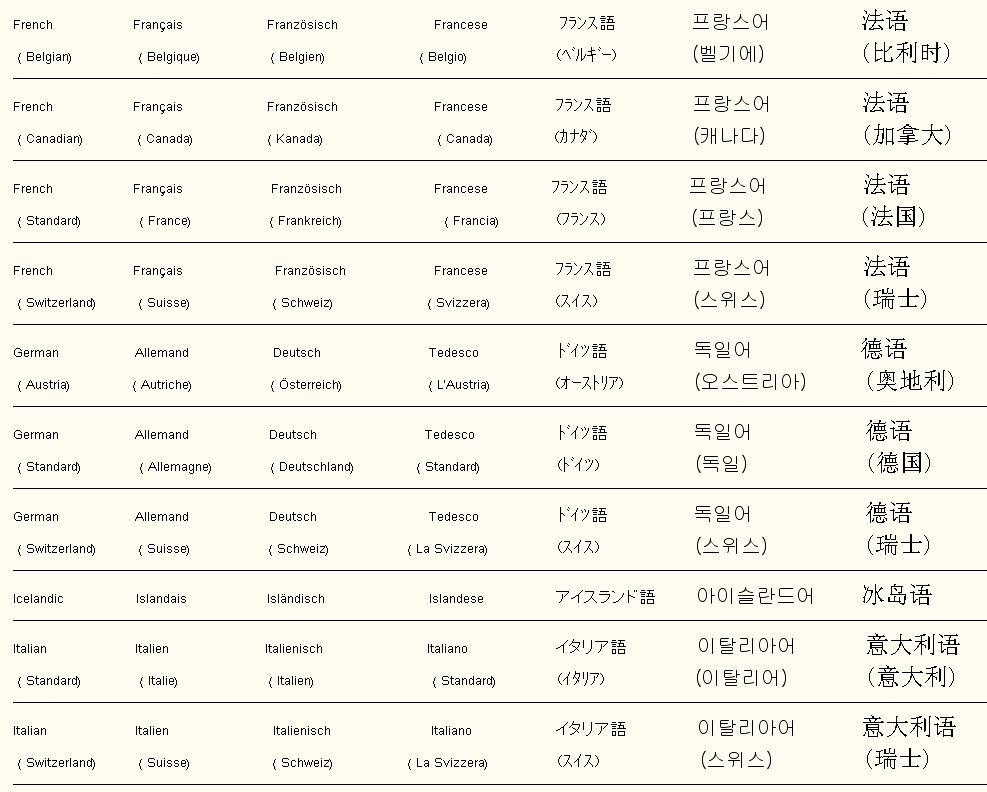
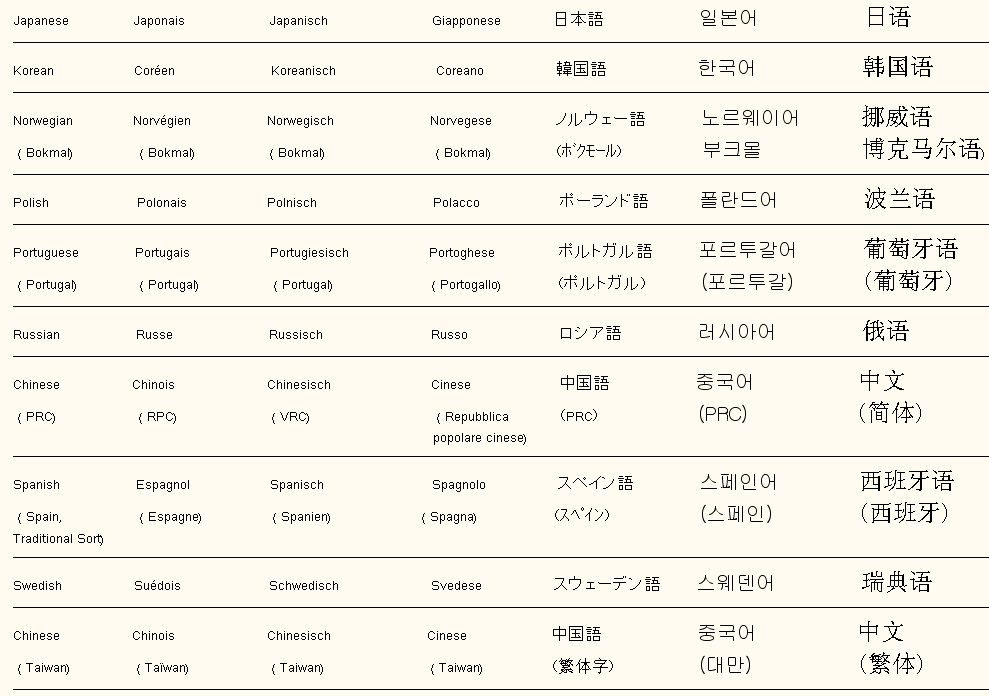
![]()