 |
This task shows you how to
start the Feature Dictionary Editor. |
 |
The feature dictionary editor
allows you to create delete and manage object classes.
Object classes are classifications under which you create various objects,
like components, for storing in the catalog. You may, for instance, want to
have several object classes under valve_function, one of them being
check_valve_function, and create various types of check valve under the
class. |
 |
-
Click Start > Infrastructure > Feature Dictionary
Editor. The Feature Dictionary Editor
 opens.
opens.
| The specifications tree displays three
views. Referenced Dictionary
displays under it any external dictionary files that are referenced
in the document.
Feature View
has under it all classes defined in the
document. Classes View displays all
classes available in the document, including the predefined classes
that are included with the application.
On the right side, Inherited attributes shows attributes that a
class inherited from its super class. Local Attributes shows
attributes added specifically to a class. |
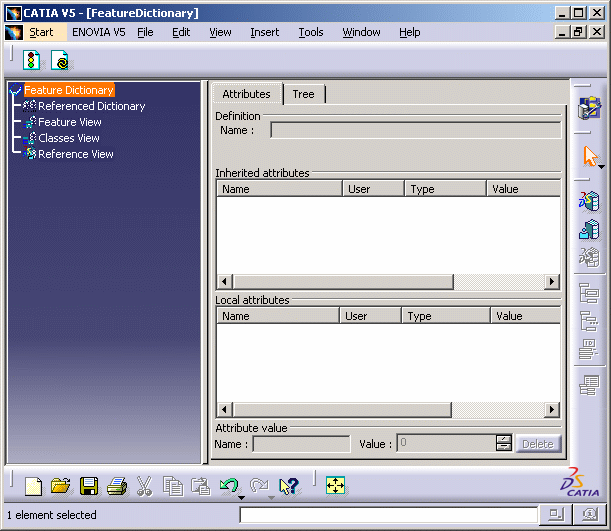 |
-
To view the feature dictionary for a specific application
(such as Piping Design) you need to open the .CATfct file associated with
it. The .CATfct file contains all the classes. To open it select
File > Open, navigate to intel_a\resources\graphic,
select "CATfct" in the types list then open the relevant .CATfct file,
such as CATPipingSample.CATfct for Piping Design. The file
will open in the feature editor and you will be able to see all existing
classes, and make changes if you need to.
|
|
 |