-
Open a drawing you created using the Interactive Drafting product.
-
Click Text
 in the Annotations toolbar, then click a point in the drawing
to position the text to open the Text Editor dialog box.
in the Annotations toolbar, then click a point in the drawing
to position the text to open the Text Editor dialog box. -
Use the Text Editor dialog box to write the text, justify it, specify the text height and define the anchor point, then click anywhere outside the Text Editor window, but inside the main application window:
The Text Editor dialog box disappears. -
Point to the text, right-click and select Properties to open the Properties dialog box.
-
Click the Font tab. This tab includes controls for setting the font, font style and size:
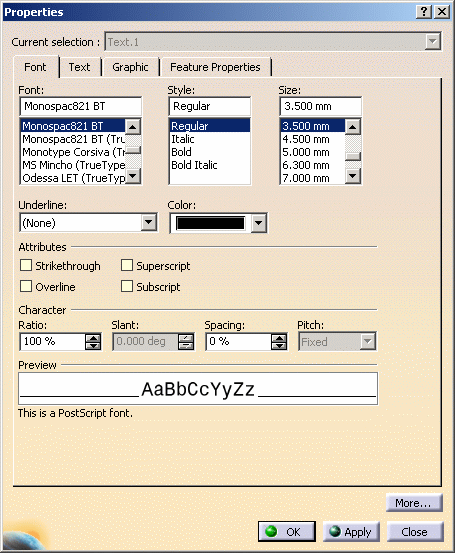
Which Font Formats Are Supported?
Version 5 provides the following font formats:
- PostScript (PS) Type 1 format. PostScript font format is a quality-certified font format for professional printing thanks to its definition of analytical geometric elements. In addition to this, professionals also use high-quality PostScript font printers dedicated to publishing.
- CATIA Version 4 FONT format.
- TrueType font (TTF) format.
With respect to the PostScript Type 1 font format, note that on Windows only, if a TrueType version of the font exists or has been created, it can be used to optimize visualization quality.
-
OpenType font (OTF) format. OpenType font
format
is an extension of the TrueType
font (TTF) format, adding support for PostScript font data.
Note that OpenType fonts are not delivered with Version 5.
This font format is supported on both Windows and UNIX:
- On Windows, some OpenType fonts are provided natively. However, you
can customize the list of fonts provided by copying your own fonts to
C:\Windows\Fonts, or by selecting Start > Control > Panel > Fonts then File > Install New Fonts...
For more information, refer to your Windows documentation - On UNIX, no OpenType fonts are provided natively. To be able to use
OpenType fonts, you have to copy them to your Version 5 environment in
installationfolder\resources\fonts\TrueTypeor ininstallationfolder\resources\fonts\OpenType.
- On Windows, some OpenType fonts are provided natively. However, you
can customize the list of fonts provided by copying your own fonts to
OpenType fonts can be used in Drafting workbenches and are identified by a specific icon:
![]() .
OpenType font files are identified by the extension ".otf", ".OTF" or
".TTF", depending on the kind of outlines in the font and on the need for
compatibility on systems without native OpenType support.
.
OpenType font files are identified by the extension ".otf", ".OTF" or
".TTF", depending on the kind of outlines in the font and on the need for
compatibility on systems without native OpenType support.
The major benefits of OpenType fonts are:
- cross-platform compatibility (the same font file can be used on both Macintosh and Windows computers)
- better support for international character sets
- support of advanced typographic control.
Among the various advanced features provided by OpenType fonts, one of them is supported by Version 5 and is called "kerning".
What is "kerning"?
Kerning is the adjustment of horizontal space between pair of letters. This
means that when
some pairs of letters create awkward spaces, kerning adds or removes
space between letters to create a more visually appealing and readable
text.
A typical kerning table lists pairs of glyphs and specifies how much space
a text-processing client should add or remove between the glyphs.
This is illustrated by the examples below:
| Example 1 - Pair of glyphs |
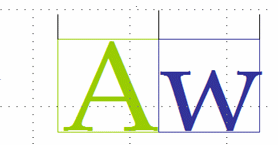 |
| Without kerning |
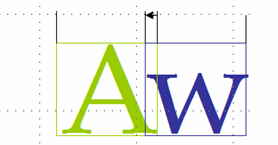 |
| With kerning: spacing between "A" and "W" is shortened |
| Example 2 - Use of kerning information with text |
 |
| Pairs "A-w" and "g-e" are not kerned |
 |
| Pairs "A-w" and "g-e" are kerned |
Kerning information is built-in to most quality fonts. Some software programs use these built-in kerning tables to apply automatic kerning to text without manual intervention. But other programs (e.g. Microsoft Word) prefer to let the choice to the user. In Version 5, kerning values are not applied automatically: it is up to the end-user to set on or set off this property.
More about OpenType fonts
-
OTF files can contain both TrueType font format outline data and PostScript Compact Font Format (CFF) outline data
-
Font files containing TrueType outlines can have either the ".OTF" or ".TTF" extension, depending on the need for backward compatibility with older systems or with previous versions of the font. These font files can contain both CFF and TTF data
-
Fonts with only CFF data (i.e. no TrueType outlines) always have the extension ".OTF"
-
If a ".TTF" file is renamed to ".OTF" (or ".otf"), this file can be used on both UNIX and Windows as an OpenType font file
-
If you save a Version 5 document containing OpenType fonts then reopen it in an environment in which OpenType fonts are not installed, then the text is displayed using the default Version 5 font.
Which Fonts Are Provided?
The following fonts are supported and are installed ready for use without further customization when you install Version 5:
- all default stroke fonts delivered previously with CATIA Version 4
- 22 Bitstream Type 1 fonts
- an extra font (customized by Bitstream): CATIA Symbols; this font contains the symbols from Version 4 fonts
- TrueType fonts provided by Windows.
Note that the Bitstream fonts are delivered in several different styles (depending on the font), whereas the CATIA Version 4 fonts are delivered in regular style only.
Furthermore, the 22 Bitstream fonts support ISO-8859-1 environments only.
install_root\resources\fonts\TrueType
where "install_root" is the installation folder (Windows).
For TrueType fonts, a ".ttf" file is required.
Which Bitstream Fonts Are Supported?
The Bitstream fonts are:
| Font Name | Attribute | File Name |
| Swis721 BT | roman | Swiss.pfb |
| italic | SwissI.pfb | |
| bold | SwissB.pfb | |
| bold italic | SwissBI.pfb | |
| Swis721 LtCn BT | light condensed | SwissCL.pfb |
| light condensed italic | SwissCLI.pfb | |
| Swis721 BdOulBT | bold outline | SwiOuB.pfb |
| Monospac821 BT | roman | Monos.pfb |
| italic | MonosI.pfb | |
| bold | MonosB.pfb | |
| bold italic | MonosBI.pfb | |
| Dutch801 Rm BT | roman | Dutch.pfb |
| italic | DutchI.pfb | |
| bold | DutchB.pfb | |
| bold italic | DutchBI.pfb | |
| Courier10 BT | roman | Coure.pfb |
| italic | CoureI.pfb | |
| bold | CoureB.pfb | |
| bold italic | CoureBI.pfb | |
| UniversalMath1 BT | regular | Mathe.pfb |
| SymbolMono BT | regular | SymbM.pfb |
| SymbolProp BT | regular | SymbP.pfb |
- the Swiss 721 Bitstream font family is Bitstream's version of Helvetica
- the Monospace 821 Bitstream font family is Bitstream's version of Helvetica Monospaced
- the Dutch 801 Bitstream font family is Bitstream's version of Times Roman
- the CATIA Symbols font (not in the above list) contains the symbols from Version 4 fonts.
- in the Postscript folder or subdirectory: .pfb, .inf, .pfm, .afm
- in the ExtraFiles folder or subdirectory: .ttf. Note: On Windows only, installing Version 5 also installs in the ExtraFiles environment the equivalent fonts in TrueType format. The TrueType font format offers enhanced visualization quality. The installation adds the fonts (in TrueType format) to the list of system fonts you can view by selecting the Start > Settings > Control Panel command and double-clicking the Fonts control.
Which Version 4 Fonts Are Provided?
The following Version 4 fonts are supported and are installed ready for use without further customization when you install Version 5:
- SSS1.font, SSS2.font, SSS3.font, SSS4.font: 4 simplex sans serif fonts
- ROM1.font, ROM2.font, ROM3.font: 3 roman fonts
- GOTH.font: 1 Gothic font
- SYM1.font, SYM2.font, SYM3.font, SYM4.font: 4 symbol fonts
- KANJ.font: Kanji font (Japanese)
Regarding the KANJ font, from now on, halfwidth Katakana characters are displayed with a smaller width than the width with which they were displayed in CATIA Version 4
- KOHG.font: Hangeul font (Korean)
- TRCH.font: Traditional Chinese font
- SICH.font: Simplified Chinese font.
- SYM1 contains annotation and tolerance symbols, and plot markup characters
- SYM2 contains ISO symbols fonts
- SYM3 contains roughness symbols
- SYM4 contains graphic and mathematical symbols as well as miscellaneous technical symbols.
![]()