-
Select Start > Settings > Control Panel, then double-click Display and select the Appearance tab (if it is not displayed by default).
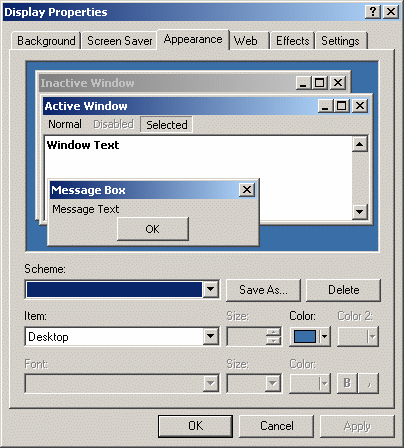
The following dialog box appears: -
Use the Item list to select an item of the user interface you want to customize, or click on a user interface item in the area in the center of the dialog box.
For example, select the items: - Menu
- Message Box
if you want to customize menu command, message box, dialog box and tooltip text fonts.
-
Select the desired font, font size and color.
-
Click Apply, then OK.
-
If you have a Version 5 session open, exit the session and restart to see the changes take effect.
![]()