After changing settings, you may decide to restore the default settings. The Tools->Options... command provides a Reset... button for this purpose:
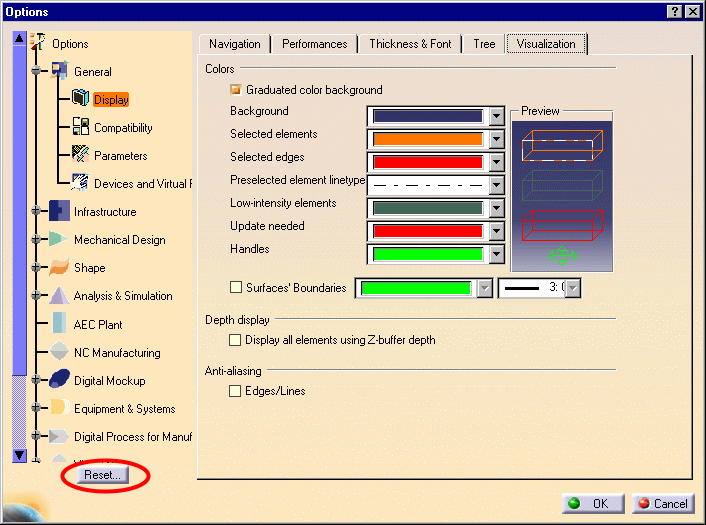
Simple Scenario: Settings Are Not Locked by the Administrator
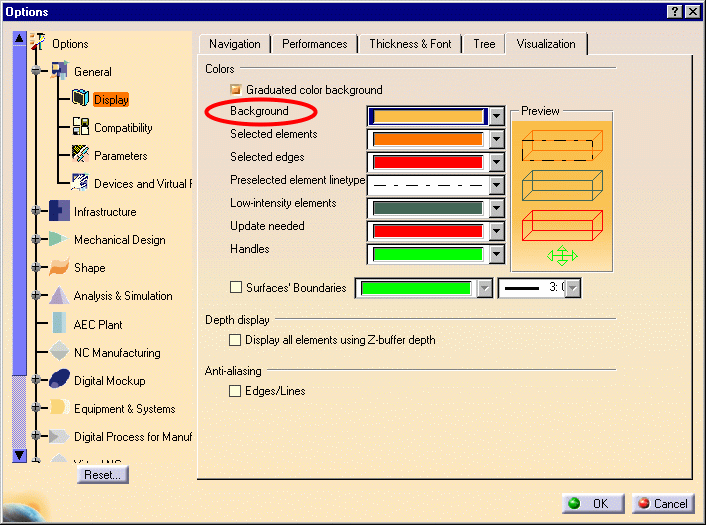
The Reset dialog box appears:
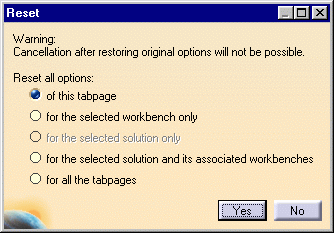
- of this tabpage: restores the default settings for all options on the current tab
- for the selected workbench only: restores the default settings for all options on all categories in a selected workbench (included in a solution)
- for the selected solution only: restores the default settings for all options for the selected solution
- for the selected solution and its associated workbenches: restores the default settings for all options on all categories of a selected solution and associated workbenches (included in a solution)
- for all the tabpages: restores the default settings for all options, on all tabs, and for all solutions.
The default background color is restored:
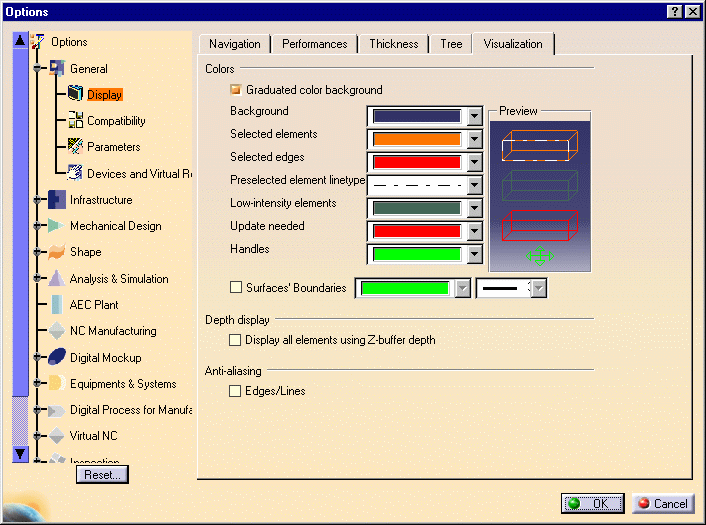
![]()