You do not need to be an administrator to obtain information about installed software: this capability is available to all users.
On Windows
CATIA
or run the program:
install_root\code\bin\CATSoftwareMgt.exe
where "install_root" is the name of your installation folder which is, by default:
C:\Program Files\Dassault Systemes\B18\intel_a (Windows XP Pro)
C:\Program Files\Dassault Systemes\B18\win_b64 (64-bit code on Windows XP
Professional x64 Edition)
C:\Program Files (x86)\Dassault Systemes\B18\intel_a (32-bit code on
Windows XP Professional x64 Edition)
The Dassault Systemes Software Management dialog box is displayed, and the General tab specifies the following information:
Build level: specifies the software build level.
On Windows XP Professional x64 Edition, the build level will be specified like this:
B18 (32-bit)
B18 (64-bit)
depending on the case.
Service Pack Level: identifies which service packs (SPK) have been installed (under certain conditions, more than one service pack may be installed). If no service packs have been installed, the "Service Pack Level" field specifies:
No Service Pack
Installation Path: specifies the installation folder for the specified build level.
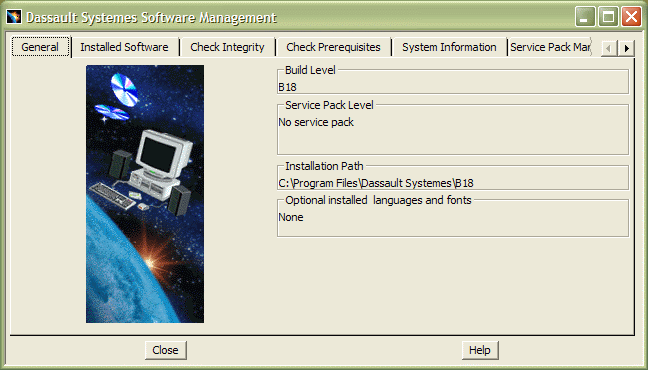
If a service pack has been installed, the Service Pack Level field will specify the service pack level, and the last service pack level that was committed. Note that you can have several service packs installed on your computer.
For information about what committing and rolling back a service pack means, refer to Committing and Rolling Back Service Packs.
2. Click the Installed Software tab.
The installed configurations and/or products are listed.
For example, following a CATIA installation:

On UNIX
2. Enter the command:
/usr/DassaultSystemes/B18/OS/code/command/catstart
-run
CATSoftwareMgt
where "OS" is:
- aix_a
- hpux_b
- solaris_a.
The Dassault Systemes Software Management dialog box is displayed, along with the General tab containing the same options as on Windows (see above).
![]()