This dialog box lets you specify the user name and password that will be associated to the ENOVIA Dictionary Owner.
The ENOVIA V5 VPM Dictionary Owner:
- creates the data structures in the database
- is known in the database, but is not known in ENOVIA V5 VPM.
- Enter the user name and password of the
ENOVIA V5 VPM Dictionary Owner.
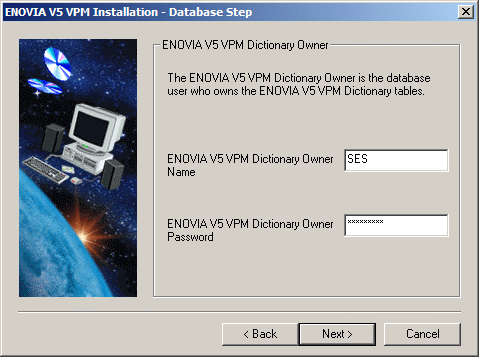
- Click the Next button to continue.
The Oracle Database Location dialog box appears:
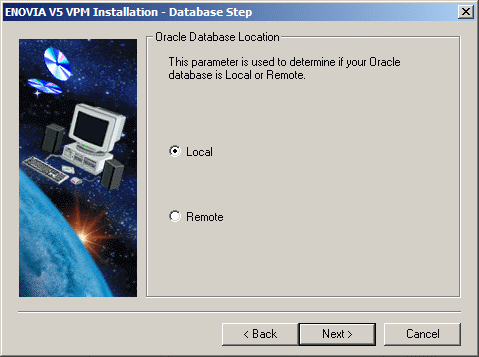
This step prompts you to indicate the location of your Oracle Database that will be used for ENOVIA V5 is:
- Local: the database is located on the workstation on which you are currently running the installation
- Remote: the database is located on a remote the workstation.
You can create new tablespaces in either local or remote node. However, there is a slight difference between the two modes:
- in local mode, you can create the tablespace anywhere on the local machine
- in remote mode, you can only create the new tablespace in the default Oracle path on the remote machine.
This implies the choice of
New One...later on in the installation to create a tablespace. You also can use an existing tablespace. - Check the Local option to confirm that the database is on your
local computer, then click the Next button to continue.
The Oracle Home Directory dialog box appears:
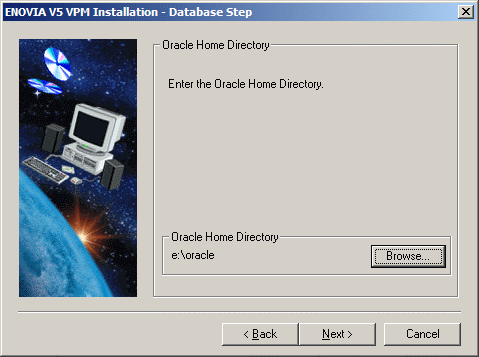
- If the default directory is not suitable, click the Browse... button
and select the appropriate home directory.
For the purposes of this scenario, we installed Oracle in the default directory:
e:\oracle
- Click the Next button to continue.
The Oracle Service Name dialog box appears:
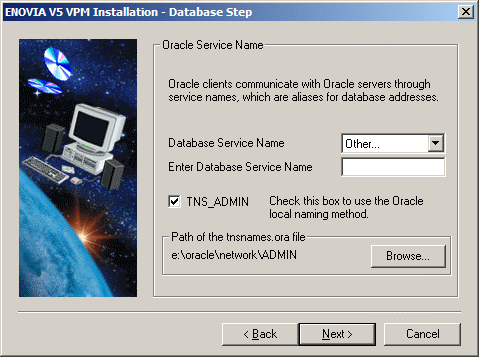
Oracle clients communicate with Oracle servers through service names, which are easy-to-remember aliases for database addresses. Service names can be resolved using various methods:
- Local Naming method: resolves service names using a local configuration file (TNSNAMES.ORA, SQLNET.ORA, LISTENER.ORA).
- Centralized Naming method: resolves service names using Oracle Names (highly recommended to centrally administer large Oracle networks).
Using the Local Naming method
To use the Local Naming method:
- check the TNS_ADMIN option (this is the default): the path of the default tnsnames.ora file containing the list of database service names is highlighted, but you can click the browse button and choose the file at a different location
- select the database service name from the pulldown list: In our example, this is "ENOVIAV5".
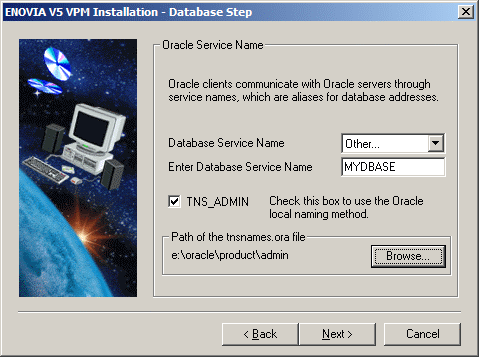
Using the Centralized Naming method
To use the Centralized Naming method:
- uncheck the TNS_ADMIN option: the Enter Database Service Name field appears.
- enter the database service name in this field.
- Click Next to continue to another part of the installation common to all databases.
![]()