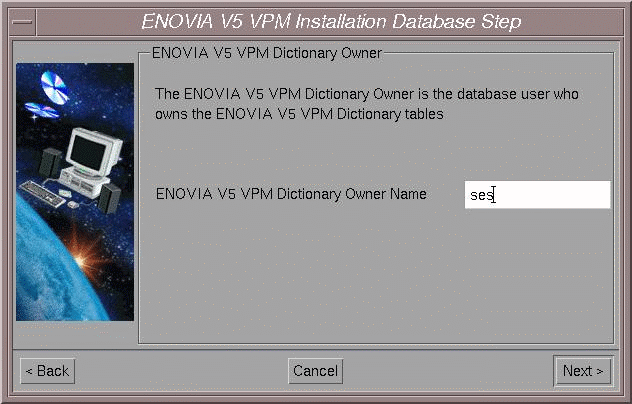
This dialog box lets you specify the user name and password that will be associated to the ENOVIA Dictionary Owner.
The ENOVIA V5 VPM Dictionary Owner:
- creates the data structures in the database
- is known in the database, but is not known in ENOVIA V5 VPM.
The DB2 Instance dialog box appears:
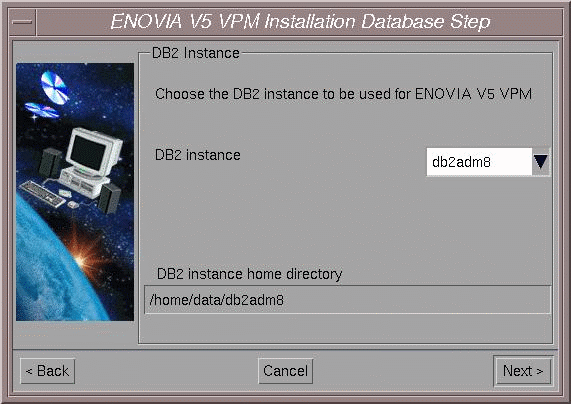
Note: All available DB2 instances, remote as well as local, will appear in the selection list.
The DB2 instance home directory is indicated as information only; you cannot modify this field.
The Database Identification dialog box appears:
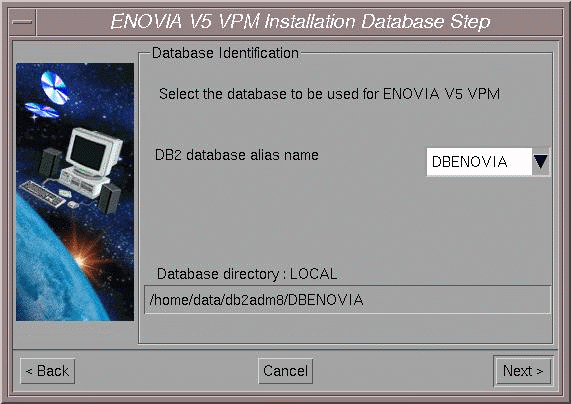
Note: If the database directory of the chosen database alias is LOCAL, then the database directory field will contain its path. If the database directory of the chosen database alias is REMOTE, then the database directory field will be blank.
You now continue to another part of the installation common to all databases.
![]()