Once the ENOVIA V5 VPM files have been installed, the ENOVIA V5 VPM Installation Database Step dialog box appears.
Instead of creating a new
ENOVIA V5 VPM database from scratch, you may want to
migrate an existing ENOVIA database to the
V5R18 format. To do so, run the
shell Upgrade518_Enovia.sh with the appropriate
options and using the catstart launcher.
For more information, refer to Migrating from ENOVIA V5 VPM V5R17 to ENOVIA V5 VPM V5R18.
Note: The ENOVIA V5 VPM Administrator's User Name and Password must already exist as a UNIX User Name and Password. Both of these entries are case sensitive.
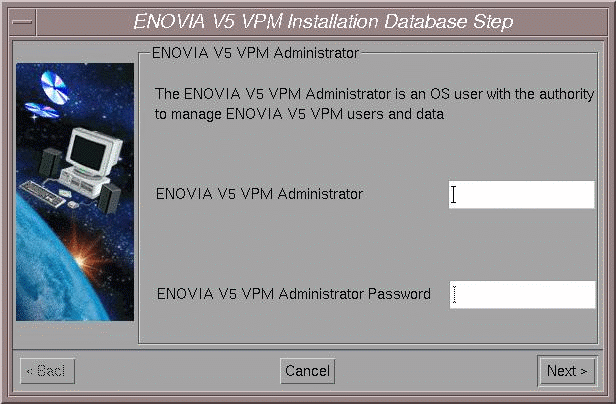
The ENOVIA V5 VPM Administrator:
- has administrative privileges in ENOVIA V5 VPM
- creates users
- grants privileges for users
- grants roles to users
- grants process access to users
- must already exist as a UNIX user.
The Installation Execution step appears, which lets you specify exactly what operation to perform during the installation:
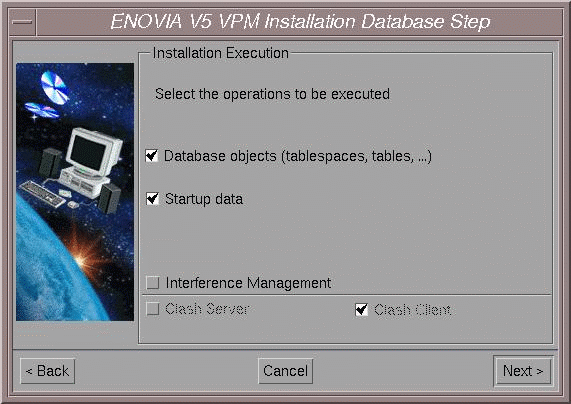
What Are Database Objects?
- creates tablespaces (or uses existing tablespaces)
- creates data structures ( application tables, indexes and views) using the DDL files installed with the code; the role of these data structures is to manage data persistency and object mapping
- sets up privileges for accessing the data structures
- in all database domains, sets up (inserts) CDM STEP data required for domain management (mapping of domain objects)
- creates the dictionary owner and ENOVIA V5 VPM Administrator in the database.
What Are Startup Data?
Once the data structures have been created, the installation inserts startup data into certain database application domains. Checking this option:
-
sets up domain administration
- sets up a default people and organization (P&O) implementation comprising a root organization (ADMIN), a default role used for logging onto ENOVIA V5 VPM (VPMADMIN), and an administrator
- create default security management: privileges (functional access control), masks (data entity & attribute access control) and processes
- imports lifecycle graphs.
What Is Interference Management?
A clash server is installed on the machine if the Interference Management option is checked. If the option is not checked, a clash client is installed.
In a typical industrial scenario, most installations will have a separate UNIX workstation acting as clash server. The ENOVIA V5 VPM server will be configured as a clash client to the clash server.
The ENOVIA V5 VPM server does not need a graphics card installed to run. The Clash Server, on the other hand, MUST have a graphics card installed as well as the V5 code.
Regenerating ENOVIA V5 Environment Files and Settings
Whenever you choose to install the Startup data, you will not have the option to generate a file containing DDL commands.
If you choose to install the Startup data but not to install the Database Objects, it is assumed that you have already installed the Database Objects.
If you are installing ENOVIA V5 VPM for the first time, check all the options.
The DBMS Type dialog box appears:
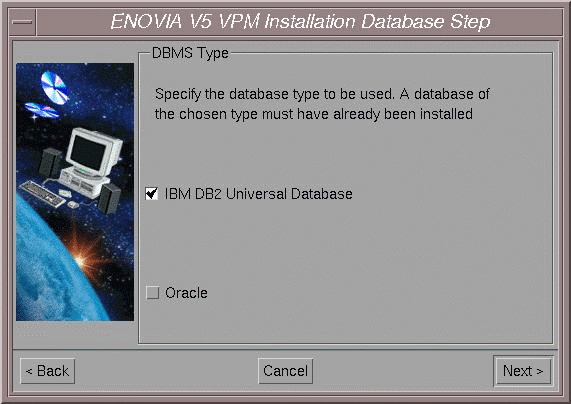
Check the option for the database you have installed:
- IBM DB2 Universal Database
- Oracle.
At this point, the dialog varies, depending on the database you are using.
![]()