What Is an Archive File?
For example, you can build an archive file containing the differences between level V5Rn GA and V5Rn SP2 (even if you installed V5Rn SP1 in between).
Building and Installing the Archive
You use the CATDeltaInstall command with the appropriate
arguments to build the archive. The resulting archive file can then be
copied to the target computer and decompressed using platform-specific
tools. For example, you need the Microsoft CabArc.exe
utility which can be downloaded from:
http://support.microsoft.com/default.aspx?scid=kb%3ben-us%3b310618
The installation files from the archive file then overwrite the installation files on the target computer.
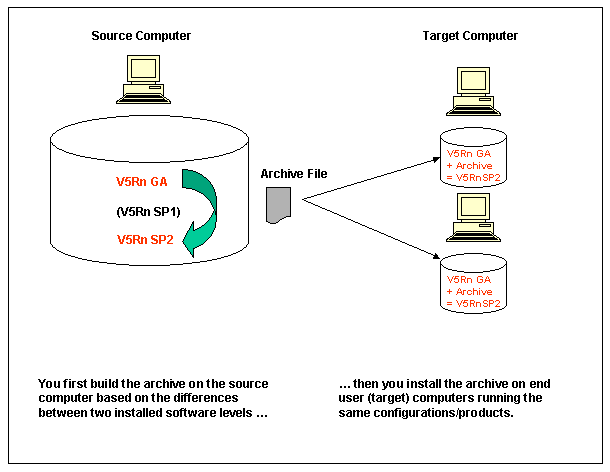
- an archive file is smaller than a service pack on a CD-ROM, therefore the installation is more rapid
- you can copy an archive file to other computers on your network and automate the installation of the archive using a method of choice.
CATDeltaInstall command are
interchangeable: you can install a service pack from a CD-ROM, then install
another service pack from an archive file.Installation Procedure
You must belong to the Administrators group, or have the privileges assigned to the Administrators group. Otherwise, you will not be able to install the different levels on the source computer.
2. Perform, for example, the following installations:
- install V5Rn GA
- install V5Rn SP1 then commit the service pack
- install V5Rn SP2 then commit the service pack.
C:\Program Files\Dassault
Systemes\B0n\intel_a\code\bin (Windows XP Pro)
C:\Program Files\Dassault Systemes\B0n\win_b64\code\bin (64-bit code on
Windows XP Professional x64 Edition)
C:\Program Files (x86)\Dassault Systemes\B0n\intel_a\code\bin (32-bit code
on Windows XP Professional x64 Edition)
where "B0n" is the level V5Rn.
4. To build an archive file based on
the differences between the V5Rn GA and V5Rn SP2 levels, for example, run
the CATDeltaInstall command as follows, for example on
32-bit Windows XP Pro:
CATDeltaInstall -s 0
-d "C:\Program Files\Dassault Systemes\B0n\intel_a" -a E:\users\MyUser\MyArchiveFile
The full command syntax is:
CATDeltaInstall
-s PreviousServicePackNumber [-d InstallationDirectory]
[-l|-a ArchiveFile] [-h]
-s: previous level number: the level can be either a service pack or the GA level for the same release;
0 = GA, 1 = service pack 1, 2 = service pack 2, etc.; the default is 0.
A service pack must have been correctly installed if you intend to build an archive based on the differences between this service pack and another level. For example, if you installed only the V5Rn GA and V5Rn SP2 levels, you cannot specify "-s 1" as an argument (because you did not install the V5Rn SP1 level).-d: Installation directory; when the command is run from the installation directory, this argument is not required-l: only lists the files which are different between the two installation levels; this list can be used to build a different type of archive (for example, WinZip)-a: builds an archive file with the specified name (requires theCabArcutility)-h: help.
Note that there are two distinct operating modes:
- build an archive file (using the "
-a" argument) - only list the files which are different between the two installation
levels (using the "
-l" argument)
On Windows, the archive file compression is handled automatically thanks
to the cabarc format.
CATDeltaInstall command will not
operate.Keep in mind that the target computer must be running the same Version 5 configuration/products as the source computer on which the archive file was built.
6. Stop all running Version 5 processes on the target computer before proceeding.
7. Install the archive using the following command, for example on 32-bit Windows XP Pro:
cabarc -p -o X E:\users\MyUser\MyArchiveFile "C:\Program Files\Dassault
Systemes\B0n\"
8. Start a session to check the service pack has been correctly installed.
![]()