![]()
This page describes how to set the general options of DPM Shop Assistant.
Icon Settings
Select the option that indicates the preferred icon size to be displayed: Large Icons, Medium Icons or Small Icons.
Shop Work Instructions Customization
![]()
Apply CSS to WIs
This setting points to a CSS style sheet which is applied to the Work Instructions window. Other style sheets can be defined and indicated here to customize the look of the Work Instructions window.
Shop Assistant GUI Settings
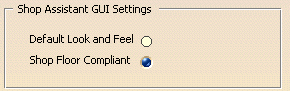
Default Look and Feel
This setting provides a traditional user interface look and feel, with dialog and control sizes comparable to other DPM applications.
Shop Floor Compliant
This setting provides a look and feel to better accommodate a touch screen interface in a Shop Floor environment. Dialog boxes and controls are larger in size.
Activity Simulation modes
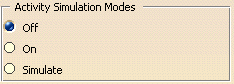
-
Off
In this mode, the Step Through command does not consider any data collection activities. -
On
In this mode, the Next and End buttons of the Step Through command are disabled until the Step Through command receives the successful completion of the data collection. -
Simulate
In this mode, the Next and End buttons of the Step Through command are disabled and the user is prompted to provide the required input.
Quick View Toolbar
![]()
Show Quick View Toolbar
Determines whether the Quick View Toolbar is enabled in the Shop Floor workbench.
3D Synchronizations Options Setting
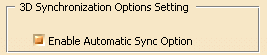
Enable Automatic Sync Option
This option determines whether the Automatic Sync On/Off button appears in the Automatic Sync toolbar when the 3D Synchronization command is used.
FTA Show/Hide
![]()
Show FTA data in Shop
Determines whether FTA data is displayed in DPM Shop Floor. This option can also be
quickly changed with the 3D Annotations command
![]() .
.
PPR Tree ON/OFF
![]()
PPR Tree ON/OFF
When enabled, this option displays the PPR Tree in the 3D viewer window.