This page describes the options which determine the behavior of ...
Part Relations
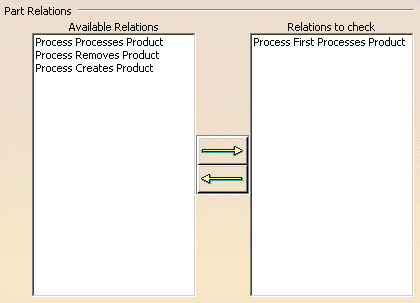
The arrow buttons above allow you to add and remove relation types to and from the list of Relations to check. The List Associated Activities of Product command uses the relations in the Relations to check column when determining the associated activities to display.
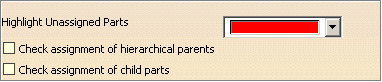
Highlight Unassigned Parts
The color selected from this listbox determines the color of unassigned parts in the 3D window.
Check Assignment of hierarchical parents
Attributes on Relations
To be able to specify and/or change attribute values in DPM, select the specify values on creating product to process relation checkbox.

Show effectivity on relation
To display an effectivity in the dialog, select Show effectivity on relation and the desired effectivity (Line effectivity in the example). Only one effectivity can be shown at a time.
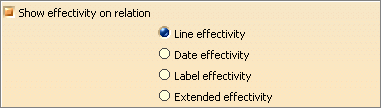
![]()