This page describes the options which determine the behavior of the Compare Tool.
Compare conditions for (Project Name)
![]()
Use Compare conditions of the project
When selected, the Compare command uses the compare conditions defined for the project. If this option is not selected, the Compare command uses the compare conditions defined in this Tools > Options dialog.
Compare conditions for processes

Use Default Compare Conditions (original ID)
When enabled, uses the original ID as the compare condition instead of the values of 1st selected object and 2nd selected object.
1st selected object and 2nd selected object
Each drop-down list contains all of the attributes that are common for all plantypes defined in the project. Using these lists, either one, two or three pairs of attributes may be used as compare conditions for processes.
Compare conditions for products
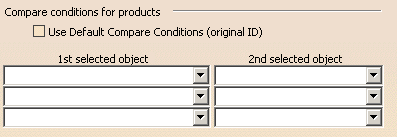
Use Default Compare Conditions (original ID)
When enabled, uses the original ID as the compare condition instead of the values of 1st selected object and 2nd selected object.
1st selected object and 2nd selected object
Each drop-down list contains all of the attributes that are common for all plantypes defined in the project. Using these lists, either one, two or three pairs of attributes may be used as compare conditions for products.
Compare conditions for resources
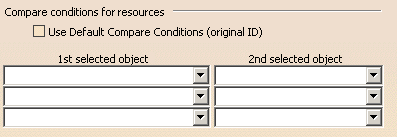
Use Default Compare Conditions (original ID)
When enabled, uses the original ID as the compare condition instead of the values of 1st selected object and 2nd selected object.
1st selected object and 2nd selected object
Each drop-down list contains all of the attributes that are common for all plantypes defined in the project. Using these lists, either one, two or three pairs of attributes may be used as compare conditions for resources.
Compare conditions for fasteners
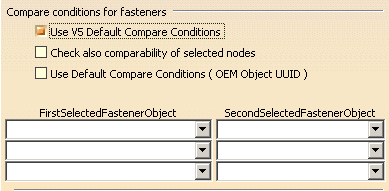
Use Default Compare Conditions (original ID)
When enabled, uses the original ID as the compare condition instead of the values of 1st selected object and 2nd selected object.
1st selected object and 2nd selected object
Each drop-down list contains all of the attributes that are common for all plantypes defined in the project. Using these lists, either one, two or three pairs of attributes may be used as compare conditions for fasteners.
Use 3D-coordinates

If enabled, the position comparison is activated. The tolerance value (x, y, z) for the comparison is entered in the current unit.
Save to ManufHub project
![]()
The Save to Manufacturing Hub project button is only enabled for those Manufacturing Hub users that are members of the administrative group. This button saves the compare conditions defined in this dialog back to the Manufacturing Hub project. Once saved to the project, the compare conditions defined here become the default for all users of the project. Each user may, however, redefine their own compare conditions via this options dialog.