This page describes the options which determine the behavior of DPM when working with the Manufacturing Hub (i.e., whether ENOVIA geometry is loaded from the ENOVIA database, defining the Manufacturing Context, etc.).
Save Options

Save V5 Calculated Time in Manufacturing Hub
Save PPR with No Detailing
When enabled, no detailing will be included when saving back to the Manufacturing Hub.
Save Relation to Unexposed Part in Database
Display Effectivity Panel
Load Options
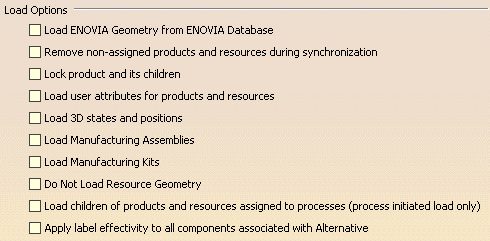
Load ENOVIA Geometry from ENOVIA Database
When enabled, uses the product and resource math data available in the ENOVIA database when loading into DPM from the Manufacturing Hub.
Remove non-assigned products and resources during synchronization
Lock product and its children
Load user attributes for products and resources
When enabled, user attributes for products and resources are loaded when a project is loaded from the Manufacturing Hub.
Load 3DStates and Positions
When enabled, this option will load 3DStates and Positions associated to products and resources (only associated products/resources and their children). This is the default mode. When disabled, no 3DStates and Positions will be loaded.
Load Manufacturing Assemblies
When enabled, Manufacturing Assemblies associated to the loaded process or any of its children are loaded. This option is enabled by default.
Load Manufacturing Kits
When enabled, Manufacturing Kits associated to the loaded process or any of its children are loaded. This option is enabled by default.
Do Not Load Resource Geometry
When enabled, resources are loaded without loading their respective geometry.
Load children of products and resources assigned to processes (process initiated load only)
When enabled, the children of the products and resources assigned to the selected process are also loaded.
Apply label effectivity to all components associated with Alternative
When enabled, all components associated with the selected resource are marked with the newly defined label effectivity when using the Create Alternative command. Otherwise, only the selected resource for which the alternative is created is marked.
Compute Manufacturing Context
The Compute Manufacturing Context options are accessible via the Advanced Options button
![]() on the
Manufacturing Hub tab page.
on the
Manufacturing Hub tab page.
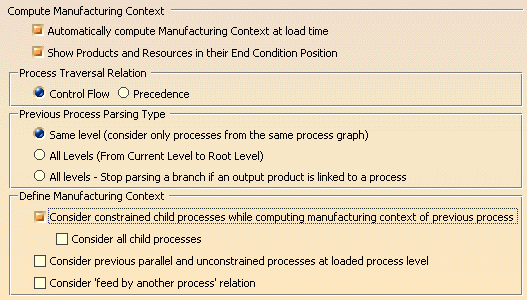
Automatically compute Manufacturing Context at load time
Enable this option to automatically load the manufacturing context when a process is loaded.
Show Products and Resources in their End Condition Position
When this option is enabled, products and resources are displayed in the position associated to the end condition of the last process to which they are associated. By default (when this option is not selected), the Manufacturing Context products and resources appear in their design positions in the V5 process document.
Process Traversal Relation
Control Flow
When selected, Manufacturing context computation is based on control
flow relations.
Precedence
When selected, Manufacturing context computation is based on precedence
constraints.
Previous Process Parsing Type
Same level will only load products from those processes that are in the same process graph as the loaded process.
All Levels (From Current Level to Root Level) will load products from processes that are at the level of the current process, followed by its parent level, then that level's parent, and so on, until the root of the process tree is reached.
All levels - Stop parsing a branch if an output product is linked to a process is an option similar to the previous, with the exception that if a process has an output product defined, no further products are loaded from that particular process. This can provide quicker results.
Define Manufacturing Context
Consider constrained child processes while computing manufacturing context of
previous process
When loading the products of a previous process that has child processes, this option ensures that the products
associated to those child processes are also loaded. Note that the children of the previous process must belong to
a process graph.
Consider all child processes
When enabled, child processes of previous processes that are not
constrained are considered. In addition, products and resources added by
child processes of previous processes are also considered. Note that the
removal of products/resources by these processes can not be considered.
When this option is not enabled, only the constrained child processes of
previous processes and products/resources added or removed by these
child processes of previous processes are considered.
Consider previous parallel and unconstrained processes at loaded
process level
When there is no hard precedence constraint at the same level, enabling this option loads all of the
unconstrained previous processes' products and resources, as well as any previous parallel processes. This means
that if there is no PERT chart, or if a process is not linked in the PERT chart of a previous process, enabling
this option loads the products and resources loaded due to such a process. Note that removed products and detached
resources are not considered for such unconstrained and parallel previous processes.
Consider 'feed by another process' relation
If a previous process is fed by another process, the output product(s) of the feeding process are considered
as loaded product when computing the manufacturing context.
Quick Access
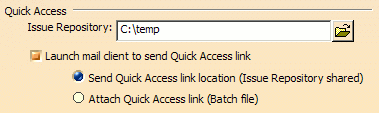
Issue Repository
This folder specifies the shared location where generated Quick Access
batch files are saved.
Launch mail
client to send Quick Access link
When selected, the default mail client will be invoked with a new email
message when Generate Quick Access Link is used.
Send Quick Access Link location
(Issue Repository shared)
When selected, the body of the new email message will automatically
specify the full path location of the generated Quick Access batch file.
Attach Quick Access link (Batch file)
When selected, the generated Quick Access batch file is automatically
attached to the new email message.