This page deals with the available options concerning:
- the PPR tree hierarchy
- collapsing and expanding activities by double-clicking them in the tree
Hierarchy tree
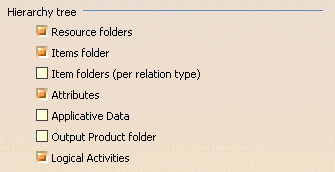
The Tree options allow for specific data types to be filtered out of the view of the PPR tree.
Click the box next to each information type that should be displayed. The box next to each selected item is visually highlighted to indicate that it is currently active.
- Data for each selected type will appear in the PPR tree; those not selected will not be visible.
- This tab can be altered at any time to emphasize or de-emphasize particular types of data within the process.
The following sections provide a brief explanation of what each filter setting represents.
Resource folders
Resources are entities that are required during the process. If selected, the resource list is visible on the PPR tree as ResourcesList.
Items folder
Items are data sets that are associated with specific operations within a process. DPM-based applications can define Item types for specific operations. For example, using the DPM Body-In-White product will allow you to associate Weld Spots as Items to Activities.
When selected, the PPR tree displays any items that are associated with a particular process.
Item folders (per relation type)
This option displays entities linked to the activity based on their relation type. When selected, entities will be displayed in folders having the same name as the relation:
- Process Processes Product
- Process 1st Processes Product
- Process Removes Product
- Process Attaches Resource
-
Process Detaches Resource
Attributes
Attributes are also associated with operations. An example of an attribute would be time at temperature, which could be associated with a heat treatment operation.
Applicative Data
Applicative data includes distance simulation on products or resources, clash simulation on products or resources, or camera and 3d annotations.
Output Product folder
Using the Assign Output Item command, an existing product may be assigned as the output for a process. When the Output Product checkbox is enabled, the Output Product is displayed in the PPR tree under Outputs.
Logical Activities
The Start and Stop activities which begin and end a process.
Collapse/Expand Inactivation

Disable Collapse/Expand by double-clicking on activities
By default, double-clicking an activity will expand or collapse that activity within the PPR tree. This option may be checked to disable that functionality.
3D Viewer Type in Process Documents
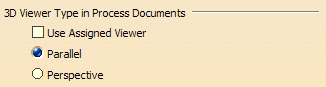
Use Assigned Viewer
When selected, the 3D Assigned Viewer becomes the default viewer when opening Process documents.
Parallel
When selected, data is presented with no vanishing point. This is equivalent to an orthographic drawing.
Perspective
When selected, data is presented with a vanishing point. This causes data which is closer to the camera to appear larger.
Use Conditions, States and Position
Use this option to hide states, conditions and positions in the PPR tree. When selected, Start Condition, End Condition and the 3D Context for activity and states and position for products or resource will be visible in the PPR tree.
![]()
By default this option is deactivated.
The visibility in the Applications Folder remains unchanged by this option. If the applications folder is displayed, then positions on the first level are displayed regardless if the new option is activated or not.
-
States – States can be define for products and resources. A state can contain other states or positions.
-
Conditions – Conditions can be define for activities and for resources with behavior.
-
Condition can be Begin Condition, End Condition or 3D Context Positions - Position can be define for products and resources.
Process Tree Synchronization
![]()
Display E5 Configured Name
Use this option to display the E5 (Manufacturing Hub) configured name of processes objects in DPM process tree for those that exist in the Manufacturing Hub project when it is loaded in DPM.
Note that new objects created during the DPM session display the activity label for the corresponding node in the process tree until the project has been saved to the Manufacturing Hub and reloaded back into DPM.