-
Select the Tools->Options... command.
-
Click the ENOVIA V5 VPM category then select the VPM Navigator subcategory to display the VPM Navigator Properties tab:
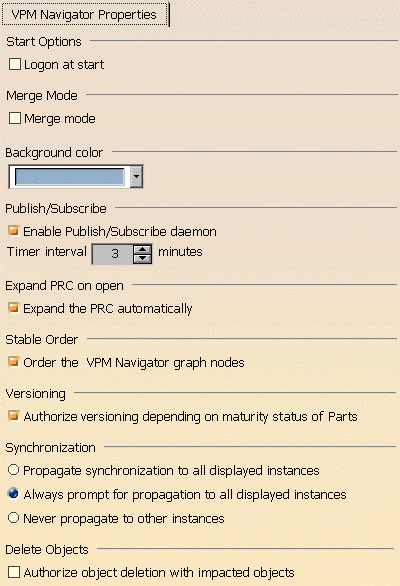
Start Options
-
In the Start Options section, click the Logon at start box if you want to log on immediately to VPM Navigator whenever you open a CATIA session.
This means that you skip selecting the Connect icon . The logon box appears automatically.
. The logon box appears automatically.
Merge Mode
-
In the Merge Mode section, click the Merge Mode box if you want to be able to work with a tree that combines certain aspects of both the VPM Navigator tree and the CATIA V5 Product Structure tree.
A message appears telling you that the merge mode will be active the next time you open VPM Navigator. -
Click OK.

Once you have selected the Merge Mode option, you can in fact see a Product Structure in merge mode in the Product tree without restarting VPM Navigator.
However, you are strongly advised to restart VPM Navigator, otherwise this could result in data being shown only partially in merge mode.Here is an example of a Product tree prior to a merge:
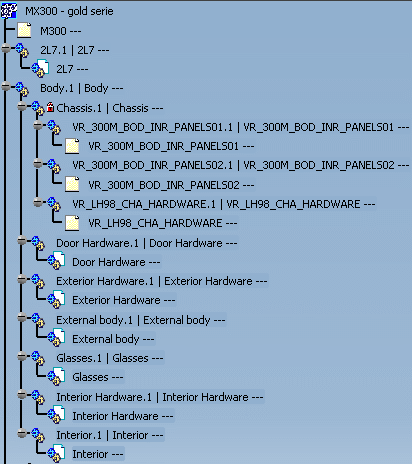
Here is the same Product tree once the merge has been applied:
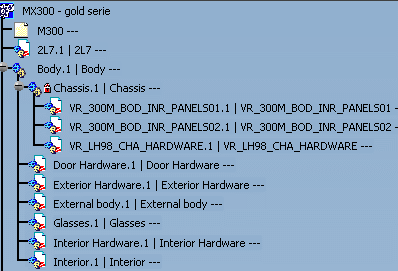
Background Color
-
In the Background Color section, click the combo to select a color other than the light blue default background.
-
To access more colors, or to create your own colors, click the More Colors... option at the bottom of the list to access the color palette.
For more information, see the appropriate section in "Displaying and Editing Graphic Properties" in the CATIA V5 Infrastructure Guide.
Publish/Subscribe
-
In the Publish/Subscribe section, click the Enable Publish/Subscribe daemon box to activate the Publish/Subscribe functionality.
Once you have done this, you can change the default interval of 3 minutes in the Timer interval box. This interval reflects the maximum time you have to wait between the event occurrence in the database and the interactive notification in CATIA. (The higher the value the better CATIA performance is.)
Once activated, the Publish/Subscribe daemon will continue to poll the server at the specified interval regardless of what you are otherwise doing. You must therefore disconnect if you wish to stop the server.
Bear in mind the following:
-
Performance may be adversely affected due to frequent polling if you set the timer to an interval lower than 15 minutes. Another way to avoid this is to use Select the Get Published Events command (see "Retrieving Published Events" in the "Publish/Subscribe" section of the VPM Navigator User Guide).
-
If the server timeout is greater than the selected timer interval, then no timeout will occur because the daemon will continue to ping the server and the server timeout will never be reached.
-
If the server timeout is less than the selected timer interval, then a timeout could occur.
-
Expand PRC on Open
-
The Expand the PRC automatically box is selected by default. This means that when you open a PRC it is automatically expanded to one level.
To deselect this option, just uncheck the box.
Stable Order
-
Select the Order the VPM Navigator graph nodes box. The result of this is to order graph nodes by type i.e. PRC, GCO, instance, etc. and by name. Each of these ordered groups will be in alphabetical order.
To deselect this option, just uncheck the box.
Versioning
-
In the Versioning section, click the Authorize versioning depending on maturity status of Parts box if you want to enforce the maturity rules i.e. make sure that only those Parts that are in a frozen status can be versioned.
By default this option is not selected.For more information, see "Versioning and Revisioning: Dos and Don'ts" in the "Versioning" section of the VPM Navigator User Guide.
Synchronization
-
In the Synchronization section, there are three options to choose from to customize synchronization. You can select:
-
Propagate synchronization to all displayed instances which means all expanded instances are included in the synchronization operation.
-
Always prompt for propagation to all displayed instances (the default option) which means you will be systematically prompted to specify if you want to synchronize or not all expanded instances other than those selected.
-
Never propagate to other instances which means that only the instances you expressly select will be synchronized.
For more information, see "Synchronizing" in the VPM Navigator User Guide.
-
![]()