-
Select the Tools->Options... command.
-
Click the ENOVIA V5 VPM category then select the VPM Search subcategory to display the VPM Search Properties tab:
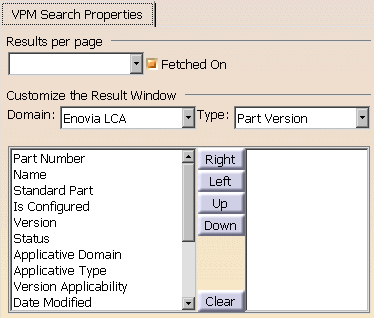

Make sure you are connected to ENOVIA V5 VPM. Otherwise, the Customize the Result Window section cannot be visualized.
Results per page
-
Open the Results per page combo box to select the number of search results you wish to see displayed in the search result window (the default number is 10) or you can manually enter the number you like:
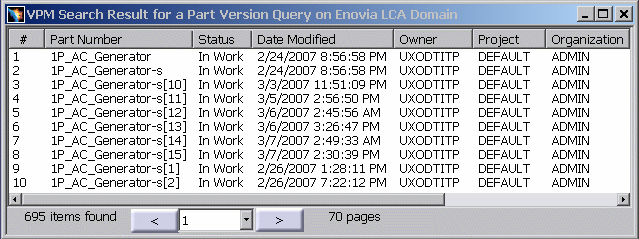
Uncheck the Fetched On checkbox to deactivate this functionality.
Customizing the Columns in the Search Result Window
-
You can also customize the search result window by selecting, for a given domain and a given object, what columns it should contain and in what order. To do this, choose the domain and object in the Domain and Type fields respectively and, using the Right, Left, Up and Down buttons, move to the right those attributes to be included in the window. The next time you open the Search workbench, the content of the search result window will appear accordingly.
-
Use the Clear button to empty, if necessary, the contents of the list on the right.
-
Click OK.
![]()